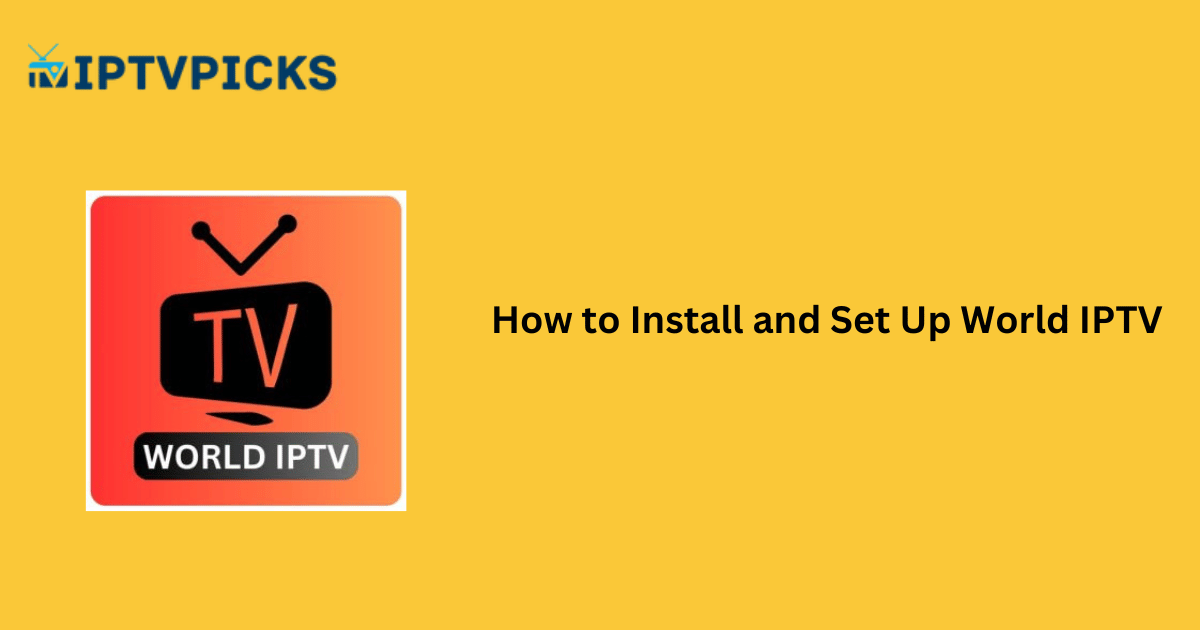World IPTV is an IPTV player that allows users to stream media content for free using an M3U playlist link. It does not provide channels or Video-on-Demand (VOD) content but acts as a platform for streaming playlists provided by IPTV services. To use this app, you will need either a subscription to an IPTV service or access to a free M3U playlist. If you do not already have a playlist, the app enables users to search and upload one directly from the internet. This versatile app supports streaming live TV on multiple devices, offering convenience and flexibility.
Legal Considerations
While the World IPTV app itself is legal to use, the legality of the IPTV playlists depends on the source. Many IPTV services offer playlists containing content obtained without the original broadcaster’s authorization. Streaming such content may lead to legal issues. To safeguard your privacy and avoid potential risks, it is strongly recommended to use a VPN service. A VPN masks your identity and location, ensuring your online activities remain private and secure.
For secure and reliable streaming, NordVPN is highly recommended. It offers a 74% discount along with 3 extra months of service.
How to Install World IPTV on Compatible Devices
- Android Smartphones/Tablets:
The app is officially available on the Google Play Store, making installation straightforward. - Android TVs and Firestick Devices:
Download the World IPTV APK file and install it using the Downloader app. - Windows PCs and Mac Computers:
Install the BlueStacks emulator on your device. From the emulator, access the Google Play Store and install World IPTV.
How to Stream an IPTV Playlist on World IPTV
- Launch the App:
Open the World IPTV app on your device after installation. - Select Streaming Option:
On the home screen, choose Play Single Stream. - Enter Stream Details:
Input the channel name and URL, then click the Play button to begin streaming. - Search for an M3U Playlist:
If you do not have an M3U URL, select Search Playlist on the home screen. This redirects you to Google search results. - Upload Playlist:
Click on a desired playlist from the search results and select Save in the pop-up to upload the playlist to the app. - Choose Country:
Once the upload is complete, select a country from the list within the app. - Browse and Stream:
Explore the available channels and select one to start watching.
Customer Support
If you encounter any issues with World IPTV, customer support is available via email at iptvhelp4@gmail.com. While responses may not be immediate, this remains the primary method for assistance.
Pros & Cons
Pros:
- Free to use.
- Officially available on the Google Play Store.
- Built-in functionality to search for playlists online.
Cons:
- Limited customer support options.
Frequently Asked Questions
Is World IPTV a free app?
Yes, World IPTV is free to use, but streaming content requires an M3U playlist, which may involve a subscription.
Is it safe to use World IPTV?
The app itself is safe, but the legality of the content depends on the playlist source. Use a VPN for added security.
Can I install World IPTV on non-Android devices?
Yes, by using an emulator like BlueStacks, you can install it on Windows PCs and Macs.
What devices are compatible with World IPTV?
World IPTV is compatible with Android devices, Firesticks, and devices running emulators like BlueStacks.
How do I upload an M3U playlist to World IPTV?
Use the Search Playlist feature in the app to find and save an M3U playlist directly from the internet.