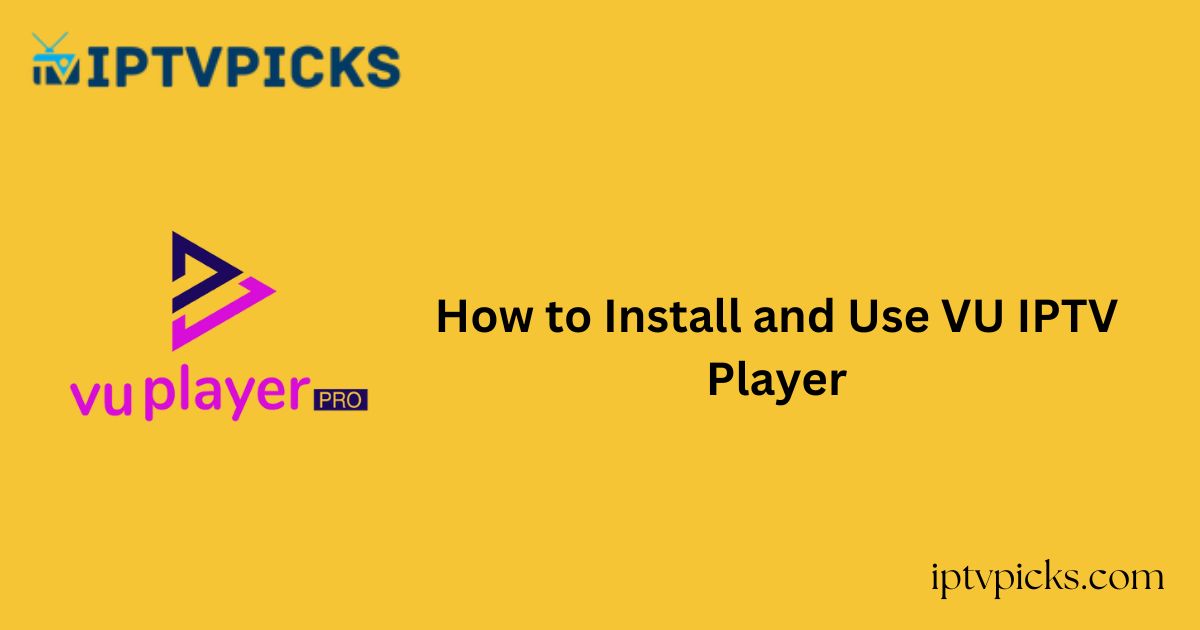VU IPTV Player is a free, M3U-compatible IPTV player designed to support a wide range of devices. It features a user-friendly interface and offers support for multiple playlists, recently viewed content, and customizable time formats for an enhanced streaming experience.
The application is compatible with various screen resolutions and supports external media players such as MX Player and VLC. VU IPTV Player is available for download across multiple device-specific app stores.
Is VU IPTV Player Safe and Legal to Use?
Yes, VU IPTV Player is safe to install and use on supported devices. However, it’s important to note that the application functions solely as a media player and does not provide or host any content itself.
When using the app to stream content from third-party sources, there is a risk that such content may violate copyright laws.
Additionally, streaming from unverified sources may expose users to potential privacy threats. To ensure secure and legal streaming, it is recommended to use a premium VPN service with AES 256-bit encryption.
Key Features of VU IPTV Player
-
Intuitive and user-friendly interface
-
Supports all screen resolutions across compatible devices
-
Parental control options for safe viewing
-
Ability to add movies and series to a favorites list
-
External player support, including MX Player and VLC
-
Resume playback and dynamic language switching
-
EPG and catch-up support for enhanced usability
How to Install VU IPTV Player on Various Devices
Android Devices (Phones & Smart TVs)
-
Download the app directly from the Google Play Store.
Apple Devices (iPhone, iPad, Apple TV)
-
Available for download via the Apple App Store.
LG Smart TV
-
Install from the LG Content Store.
Samsung Smart TV
-
Available through the Smart Hub on your device.
Windows PC
-
Download from the Microsoft Store.
macOS (Mac Devices)
-
Not available on the Mac App Store.
-
Use an Android emulator like BlueStacks to install the app via the Play Store within the emulator.
Amazon Firestick/Fire TV
-
Not available on the Amazon App Store.
-
Use the Downloader app to sideload the APK file from: VU IPTV Player APK.
How to Activate VU IPTV Player
1. Launch the VU IPTV Player after installation.
2. Note the MAC Address and Device Key displayed on the screen.
3. Open a web browser and go to the VU Player Pro Official Website.
4. Click on Manage Device and enter the MAC Address and Device Key.
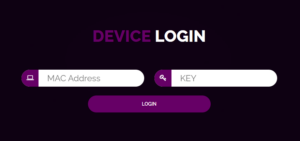
5. Click Login, then upload your IPTV provider’s M3U Playlist URL.
6. Relaunch the app on your device to begin streaming.
Customer Support
VU Player Pro provides 24/7 WhatsApp support to assist users with technical or streaming issues. Responses are typically received within 1–2 business days. Access the support link through the Contact section on the official website.
Pros and Cons
Pros:
-
EPG (Electronic Program Guide) support
-
Catch-up TV feature
-
Parental control settings
-
Favorites management
-
External player compatibility
Cons:
-
Support response may be delayed
-
Occasional server instability
-
No support for Xtream Codes API
Frequently Asked Questions (FAQs)
Can I resume watching previously viewed content?
Yes, the VU IPTV Player includes a Resume Playback feature to continue from where you left off.
Does VU IPTV Player support dynamic language switching?
Yes, the application offers Dynamic Language Switching to accommodate multiple language preferences.