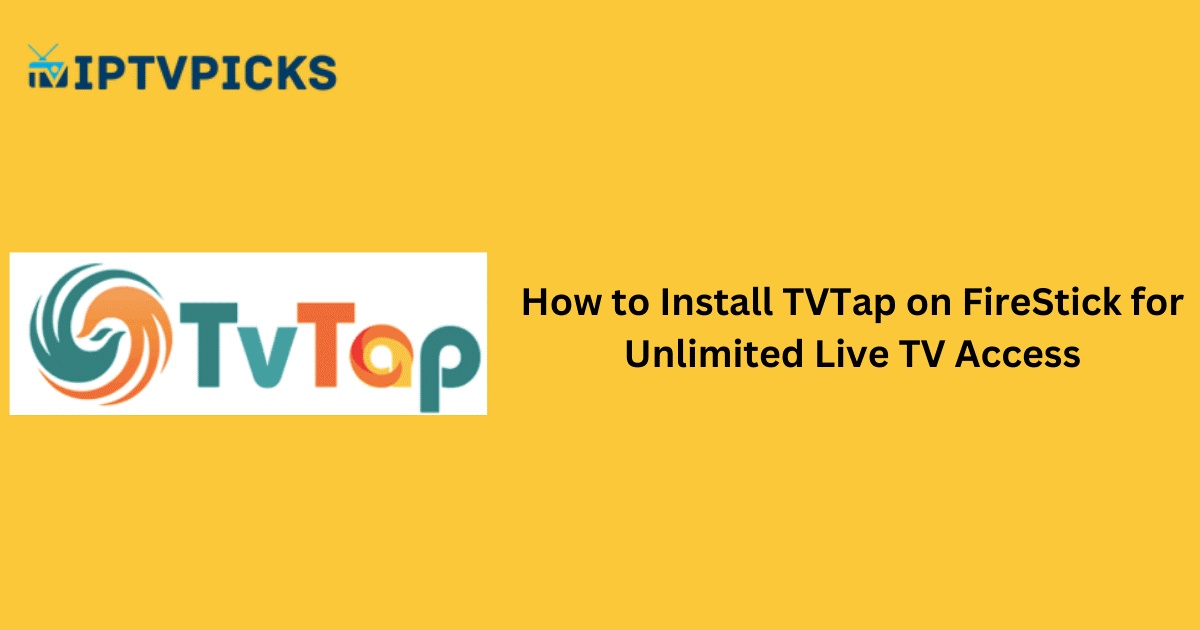This guide provides step-by-step instructions for installing TVTap on FireStick devices, including Amazon FireStick, FireStick 4K, 2nd/3rd Generation, Fire TV Stick Lite, and Fire TV Cube. If you own an Android TV box or another Android device, you can also follow these steps using the APK link provided to install TVTap.
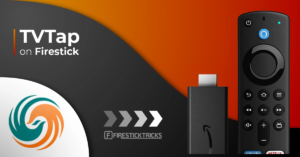
What is TVTap?
TVTap is a live TV streaming app offering a wide selection of cable TV channels from the United States and globally. With just one click, users can stream favorite channels at no cost. To enhance reliability, TVTap offers multiple streaming links for each channel. The user interface is straightforward, although there’s room for improvement.
Alternative IPTV
Is TVTap Safe and Legal?
TVTap is popular among users worldwide; however, as a third-party app, its safety cannot be guaranteed. TVTap, like many unofficial apps, may present certain security risks. I always recommend scanning the app’s APK file using VirusTotal, a trusted online virus checker. In my tests, TVTap did not exhibit major security issues.
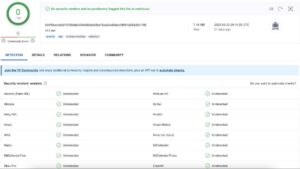
As for legality, TVTap’s status is uncertain due to its use of unknown scrapers to locate live channels. Users may opt to use a VPN, such as ExpressVPN, to protect their streaming activities and avoid potential legal concerns.
Key Features of TVTap
- Access to hundreds of free channels worldwide
- Categories include Entertainment, Sports, Kids, and Food
- Powerful search functionality
- Adjustable player, display, and language settings
How to Install TVTap on FireStick
TVTap requires sideloading on FireStick since it is not available in the Amazon App Store. Sideloading refers to manually installing apps from external sources.
Preparing Your FireStick for Sideloading
Follow these steps to enable third-party app installations:
- Install Downloader: Available on the Amazon Store, Downloader is an app for sideloading APK files.
- Allow Installation from Unknown Sources: Enable this by navigating to Settings > My Fire TV > Developer Options > Install Unknown Apps and switching Downloader to “ON.” If Developer Options is not visible, select My Fire TV > About and click Fire TV Stick seven times to unlock Developer Options.
Installing TVTap Using Downloader
With Downloader installed and unknown sources enabled, proceed as follows:
- Open Downloader and select the URL text box on the Home tab.
- Enter the URL firesticktricks.com/tvtap and click GO.
- Wait while the APK downloads, then click Install.
- After installation, click Done to return to Downloader, then delete the APK file to save space on your FireStick.
Enhancing Privacy and Security with a VPN
Since your streaming activity is visible to your ISP and government, using a VPN such as ExpressVPN can help you maintain privacy by masking your IP address and bypassing regional restrictions. ExpressVPN is compatible with streaming apps on FireStick and provides reliable speed and security.
Steps to Install ExpressVPN on FireStick:
- Subscribe to ExpressVPN here.
- On your Fire TV Stick, navigate to Search, enter “ExpressVPN,” and download the app.
- Open the app, sign in, and click the Power icon to secure your connection.
How to Use TVTap on FireStick
After installation, TVTap may not appear on the FireStick home screen. To access and move it:
- Go to the FireStick home screen, select the Three-Lines button, find the TVTap icon, press Menu, and select Move.
- Use the Hamburger icon for categories or the Globe icon to filter channels by region.
Conclusion
TVTap is a reliable app offering access to a vast selection of live channels for free. With quick navigation and responsive playback, it’s a solid choice for streaming live TV on FireStick. By following this guide, users can safely and effectively install and use TVTap. Always consider using a VPN to protect your online activities while streaming.
FAQs
Is TVTap available on the Amazon App Store?
No, TVTap is a third-party app and is not available on the Amazon App Store. It must be sideloaded using an app like Downloader.
Is it legal to stream with TVTap?
TVTap’s legal status is uncertain, as it uses third-party links. We recommend using a VPN to protect your identity while streaming.
Does TVTap support all FireStick models?
Yes, TVTap is compatible with all FireStick models, including FireStick 4K, Fire TV Cube, and FireStick Lite.
Are there parental controls available on TVTap?
TVTap provides channels across various categories, including options for kids, but it does not have dedicated parental controls.
Do I need a VPN to use TVTap?
While not mandatory, a VPN is recommended to secure your connection, maintain privacy, and avoid potential legal issues.