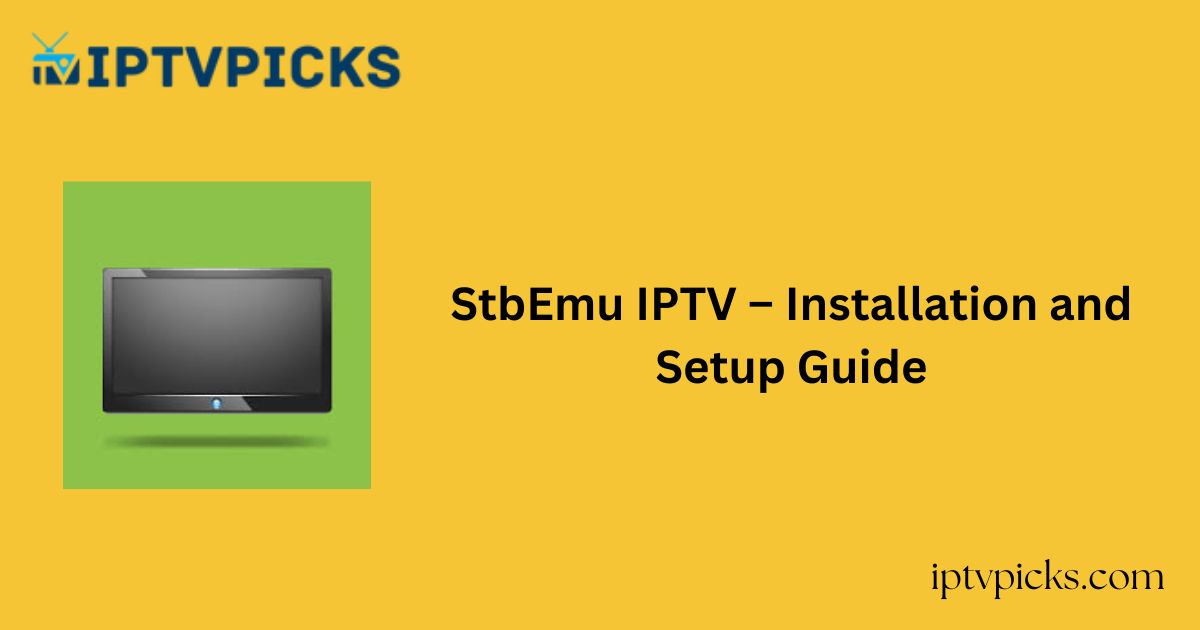StbEmu IPTV is a well-known IPTV player among streaming enthusiasts. It offers a user-friendly interface and supports multiple streaming protocols, including MMS, RTSP, HTTP, RTMP, and TS.
The application is available in reputable app stores, making it compatible with various popular devices.
Notable features include a voice search function for easy content discovery, profile management for switching, sharing, duplicating, and deleting profiles as needed.

Is StbEmu IPTV Legal and Safe to Use?
Yes, StbEmu IPTV is legal and safe to download on supported devices, which is why it is listed in well-established app stores. However, the legality of the content depends on the M3U IPTV link you integrate into the player.
If the link contains unlicensed or unauthorized content, you may be held legally responsible.
Since a significant portion of IPTV services operate without proper authorization, it is recommended to use a VPN for privacy and security while streaming through StbEmu IPTV.
How to Install and Access StbEmu IPTV on Different Devices
StbEmu IPTV can be installed directly on Android smartphones, tablets, smart TVs, and MAG devices from the Google Play Store. For iPhone and iPad users, the app is available in the App Store.
Firestick users will need to sideload the APK file using the Downloader app. On Windows or Mac computers, the app can be installed via the BlueStacks Android emulator by downloading it from the built-in Google Play Store.
Alternate IPTV:
Installation and Setup Steps
Follow these steps to set up and stream IPTV using StbEmu IPTV:
1. Open the StbEmu IPTV app on your device.
2. Click on Configure Application at the bottom of the screen.
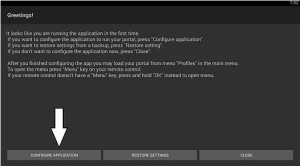
3. Select Profiles from the next menu.
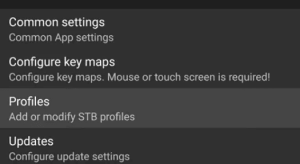
4. Enter the Portal Name and Portal URL in the respective fields.
5. Click OK and press the Back button on your remote.
6. Select STB Setup and click MAC Address to view it.
7. Press the Back button again to return to the blue screen.
8. Click the Menu button on your remote and select Exit.
9. Restart the StbEmu IPTV app.
10. Begin streaming your favorite IPTV content.
Customer Support
StbEmu IPTV does not provide dedicated customer support through an official website. However, users can reach out to the developer via email at [email protected] for assistance. Additionally, the FAQ section on the website offers answers to common queries.
Pros & Cons
Pros
✔ Supports subtitles
✔ Includes an Electronic Program Guide (EPG)
✔ Compatible with Exo and MPV media players
✔ Offers parental control features
Cons
✖ Lacks dynamic language switching
✖ No immediate customer support
Frequently Asked Questions (FAQ)
Does StbEmu IPTV include a favorites manager?
Yes, StbEmu IPTV provides a favorites manager to help users organize their preferred channels.