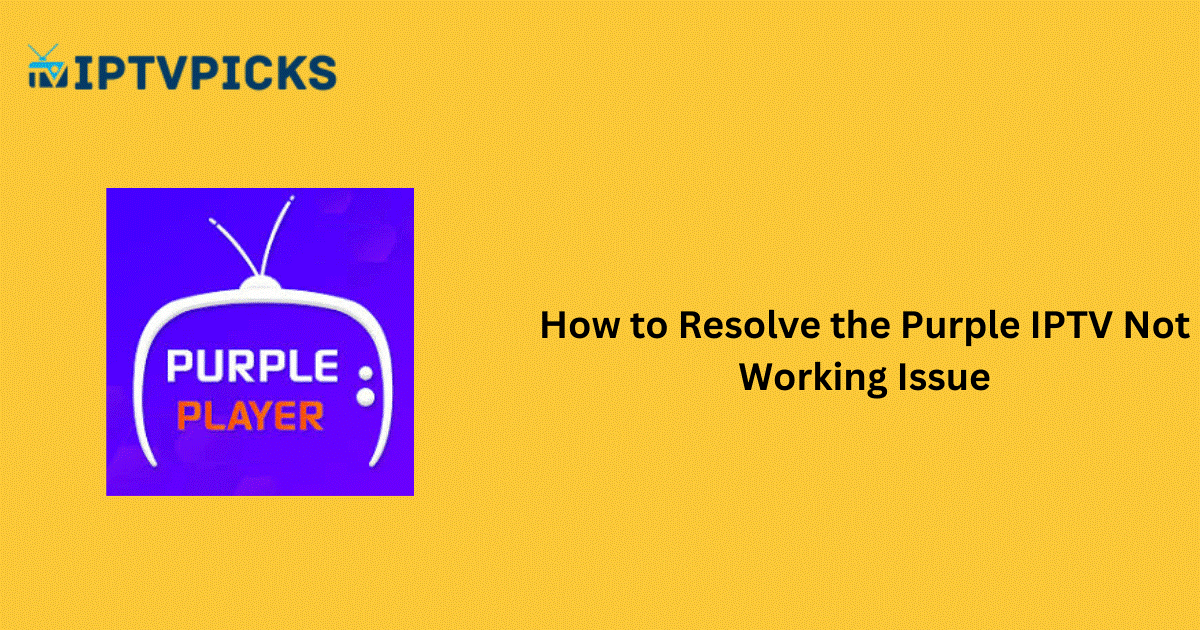Like many IPTV players, the Purple IPTV app may occasionally experience disruptions. These issues can stem from weak internet connections, server downtime, or other technical problems. However, you can often resolve these issues independently by applying standard troubleshooting methods. This guide outlines common issues, their causes, and effective solutions to help you address problems with the Purple IPTV app. Follow these steps to identify and resolve the issue effectively.
Common Issues with Purple IPTV
- Content not loading in the Purple IPTV app
- Inability to open the Purple IPTV app
- Frequent app freezing
- Playlist not loading
- Restricted access to certain playlist content
- Black screen appearance
- App update failures
- Audio or video playback issues
Causes of Purple IPTV Malfunctions
Primary Causes:
- Weak or unstable internet connection
- Incorrect playlist credentials
- Expired IPTV subscription
- Geo-restricted content in the playlist
- Unsupported playlist formats
- Temporary glitches in the Purple IPTV app
Advanced Causes:
- Server outages of Purple IPTV or the IPTV service provider
- Issues with the streaming device
- Accumulated app cache
- Outdated app version
Solutions to Fix Purple IPTV Not Working
1. Check and Improve Internet Connection
A weak internet connection is a common cause of buffering or black screens. To resolve:
- Test your internet speed using a reliable tool.
- Restart your router to enhance connectivity.
- Ensure your internet subscription is active. Renew it if expired.
- If issues persist, connect your device to an alternate network.
2. Ensure Accurate Playlist Credentials
Typographical errors during manual playlist entry can disrupt functionality. To prevent:
- Copy and paste the M3U playlist or Xtream Codes directly from the provider’s subscription details.
- Verify the details before saving to ensure the playlist loads correctly.
3. Verify IPTV Subscription
An expired subscription may prevent access to services. To resolve:
- Visit the IPTV service provider’s official website to check subscription status.
- Renew the subscription or purchase a new plan if expired.
4. Use a Reliable VPN
For geo-restricted content:
- Utilize a VPN to bypass geographic limitations and access unavailable content.
- We recommend NordVPN for enhanced security and uninterrupted streaming.
5. Restart the Purple IPTV App and Device
Temporary glitches can often be resolved by restarting:
- Close and reopen the Purple IPTV app.
- Restart your streaming device.
- If issues persist, reset the device to factory settings.
6. Clear App Cache
Accumulated cache can impact app performance. To clear:
- Navigate to your device’s settings.
- Select the Purple IPTV app and choose the Clear Cache option.
7. Update the App and Device
Using an outdated version of the IPTV app can cause errors. To resolve:
- Uninstall the current version and download the latest one from a reputable app store.
- Ensure your device firmware is up-to-date.
8. Check Server Status
Server outages can cause disruptions for all users. To verify:
- Visit third-party websites or social media for updates on server status.
9. Switch to a Different Device
If the app is incompatible with your current device:
- Test the app on another compatible device (e.g., Android or iOS).
- If it works on the alternative device, troubleshoot your primary device.
10. Contact Customer Support
If all else fails, seek help from Purple IPTV’s customer support team:
- Utilize the 24/7 live chat feature on their official website.
- Email support at support@purplesmarttv.com.
- Fill out the “Contact Us” form with your details and message, then submit it for assistance.