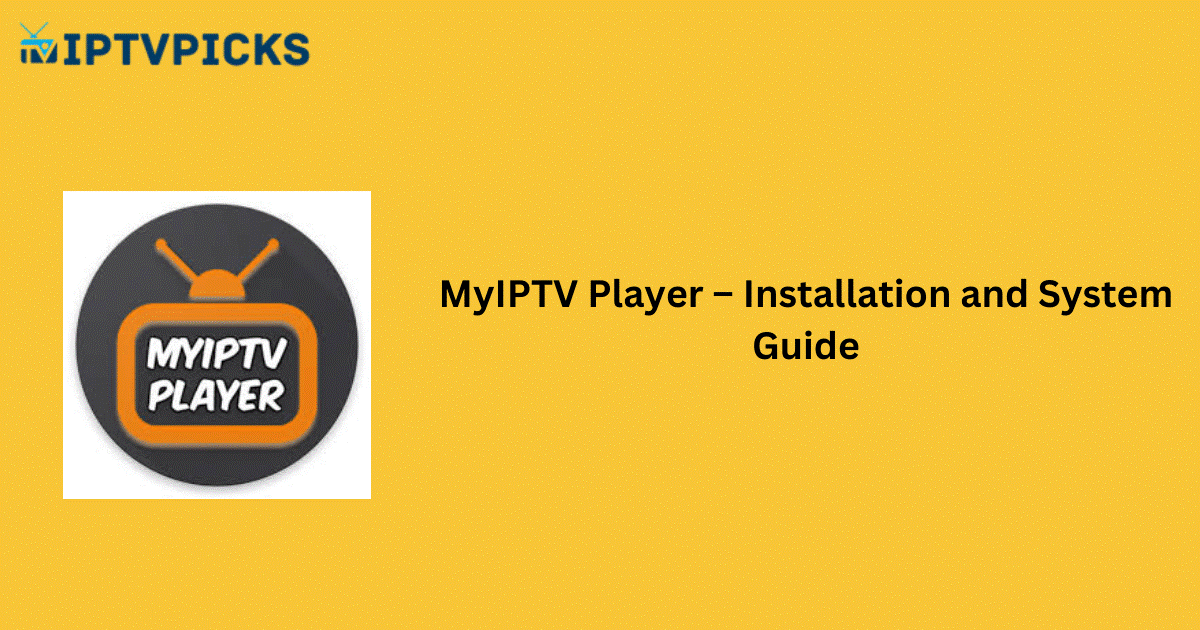MyIPTV Player is a free IPTV player offering crucial features such as Parental Control, Unconscious Channel Grouping, and a Favorites Manager. Additionally, it includes a recording function to save and later view your preferred content. This IPTV app is currently available only through the Microsoft Store. To use it on other Android-based devices, you must sideload the APK file.
Key Information
- Streaming Support: M3U URL
- Official Website: Not Available
- Supported Devices: Android, Firestick, PC, Smart TV
- Customer Support: Not Available
- Cost: Free
Alternative IPTV
Is MyIPTV Player Legal and Safe to Stream?
The app functions solely as a player for your IPTV provider’s content, and it does not include any content itself. Therefore, the app is legal to install and use. For optimal protection while streaming and to avoid potential threats, it is advisable to use a highly encrypted VPN.
We recommend NordVPN for secure streaming, offering a 74% discount plus an additional 3 months for free.
How to Install MyIPTV Player on Different Devices
- For Windows PC: MyIPTV Player is available for direct installation via the Microsoft Store.
- For Android Devices: The app is available as an APK file, which can be sideloaded onto Android smartphones, tablets, Android TVs, and Firestick devices. Use a sideloading tool, such as Downloader for TV, to download and install the APK from a trusted source.
- For PC (using an Android Emulator): To install the app on your PC, you will need an Android emulator such as BlueStacks. Install the emulator, then upload the APK file to complete the installation.
How to Add M3U URL on MyIPTV Player
- Open the MyIPTV Player app on your device.
- Navigate to Settings and select Add New Playlist and EPG Source.
- Enter the M3U URL provided by your IPTV provider or click Select File to choose a file.
- Click Add Local List and return to the Settings page.
- Select Select Playlist Channel and choose the playlist you added.
- Hit Refresh and tap the Channels option.
- Once the playlist is uploaded, you can begin streaming your desired channels.
Customer Support
MyIPTV Player does not offer customer support. Users must troubleshoot any streaming issues independently. Common issues can often be resolved through general troubleshooting, such as updating the app or restarting the device.
Pros and Cons
Pros:
- Free IPTV player
- Supports multiple playlists
- EPG (Electronic Program Guide) support
- Compatible with external players
Cons:
- No contact support
- No Xtream Codes support
- Limited device compatibility
FAQ
How do I activate MyIPTV Player?
No activation is required. You can directly add your M3U URL to start using the player.
How can I get MyIPTV Player on my iPhone?
MyIPTV Player is only available as an APK file and through the Microsoft Store, which means it is not compatible with iPhones. For M3U URL-supported media players on iOS, consider using IPTVX Player, which is available in the App Store and is free to use.