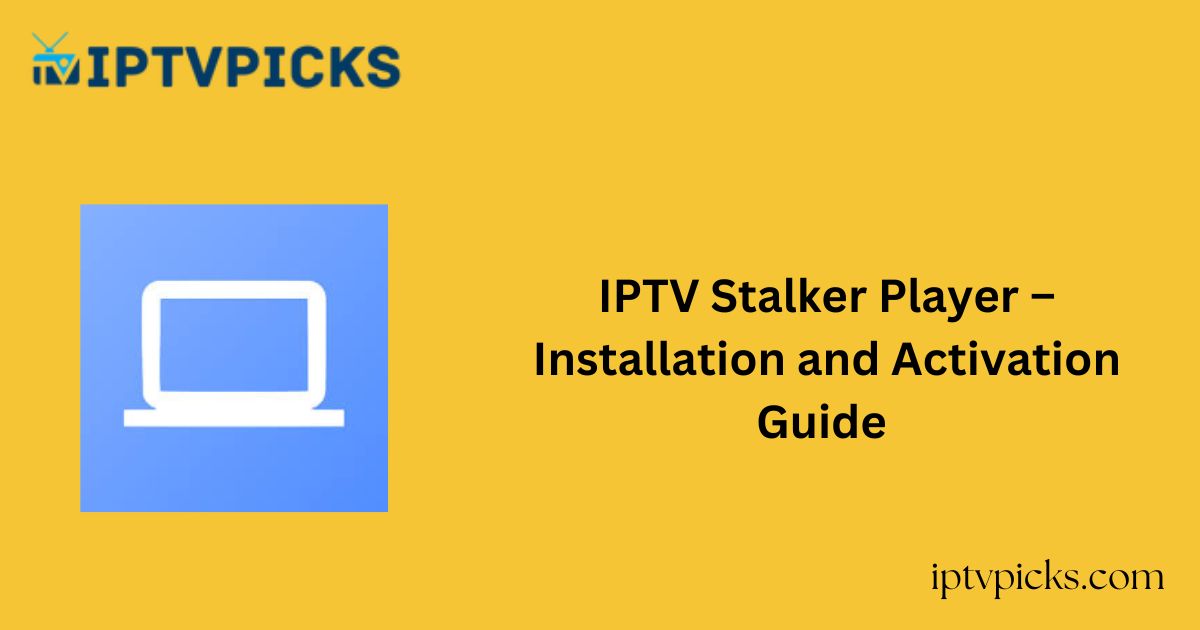IPTV Stalker Player is a free media player that supports streaming exclusively on Android devices. This application is not available on the Google Play Store and can only be installed through an APK file.
To use this player, you will need to sideload the IPTV Stalker Player APK onto your Android device and upload the playlist using M3U URLs or Xtream Codes.
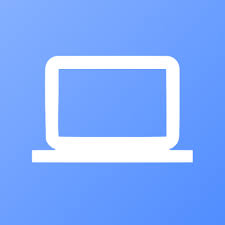
Is IPTV Stalker Player Legal and Safe to Use?
Since IPTV Stalker Player does not have an official website and is distributed solely in APK format, its use can pose potential security risks.
It is highly recommended to use a Virtual Private Network (VPN) when streaming with this player to ensure anonymity and protect your privacy.
A VPN will also help mitigate any legal risks by masking your IP address and providing additional security features such as private DNS and split tunneling.
Alternate IPTV:
How to Install IPTV Stalker Player on Your Device
For Android devices, including phones, tablets, and Firestick, sideloading is required to install IPTV Stalker Player. This can be accomplished using APK installers like Downloader. Smart TV users can sideload the APK file using a USB drive.
For installation on a PC, download the IPTV Stalker Player APK from a trusted website. Then, install the BlueStacks emulator and use it to run the APK file on your computer.
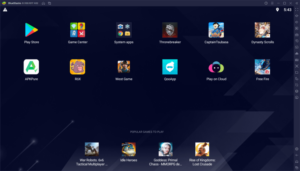
Note: IPTV Stalker Player is not compatible with iPhones or iPads. If you are using an iOS device, consider using Purple IPTV, available on the App Store, as an alternative.
How to Add Xtream Codes or M3U URLs to IPTV Stalker Player
1. Open the IPTV Stalker Player app after installation.
2. Choose either M3U URL or Xtream Codes, depending on your IPTV provider’s credentials.
3. Enter the required information into the respective fields and click “Add User.”
4. Once the upload is complete, you can begin streaming your content.
Customer Support
IPTV Stalker Player does not provide direct customer support. If you encounter issues, you can attempt to resolve them by restarting your device or reinstalling the app.
Pros and Cons
Pros:
- Free player
- Simple user interface
- Parental control features
- Support for multiple playlists
Cons:
- No customer support available
- No Electronic Program Guide (EPG) support
- Slow content loading times
FAQ
Why is my loaded playlist content not appearing in IPTV Stalker Player?
This issue typically arises when using an outdated version of the player. To resolve it, update the player to the latest version and upload the playlist again.
Can I use IPTV Stalker Player without activation?
Yes, you can upload a playlist and stream content directly without activation.
How can I get IPTV Stalker Player on my iPhone?
IPTV Stalker Player is not available for iPhone as it cannot be downloaded from the App Store. Consider using alternative apps like Purple IPTV for iOS devices.