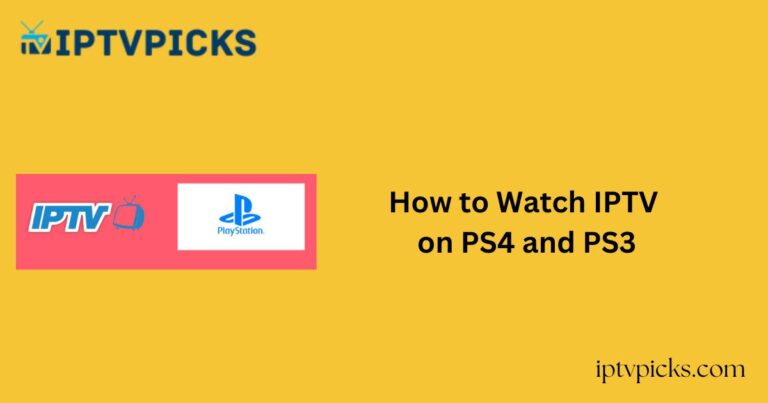While most users prefer watching IPTV content on Smart TVs or PCs, PlayStation consoles like the PS4 and PS3 can also be used to stream IPTV.
There are two effective methods to access IPTV on your PlayStation—using the Plex media server or the built-in web browser.
More Info : Best IPTV Services
This guide will walk you through both options to help you stream IPTV seamlessly on your console.
Is It Safe and Legal to Watch IPTV on PS4 or PS3?
Streaming IPTV is only legal when the content is properly licensed.
Unfortunately, many IPTV services do not hold the rights to distribute the media they provide, which may lead to copyright violations. Accessing such unauthorized streams is illegal and could expose users to legal consequences.
To protect your privacy and enhance your security while streaming IPTV content, it is highly recommended to use a Virtual Private Network (VPN).
However, since VPN apps are not supported on PlayStation consoles, you’ll need to set up the VPN either on your router or create a VPN-enabled hotspot and connect your PS4 or PS3 to that network.
Method 1: Stream IPTV on PS4 and PS3 Using Plex
While Plex does not support direct playback of IPTV playlists, you can configure your IPTV feed through third-party software like xTeVe and stream it via Plex Media Server. Here’s how:
Step-by-Step Instructions:
1. Install Plex Media Server on your PC from Plex’s official website. Open the app and sign in to your account.
2. Navigate to Account Settings by clicking your profile icon, and select Live TV & DVR.
3. Click on Set up Plex DVR. Your IPTV channels (configured in xTeVe) will appear.
4. Choose your Country, review the playlist channels, and click Continue.
5. Select Have an XMLTV guide on your server? Click here to use that instead, then enter:http://*Your-IP-Address*:34400/xmltv/xteve.xml
6. Click Continue to finalize the setup.
7. On your PlayStation, go to the PlayStation Store and install the Plex app.
Ensure your console is connected to the internet before installing.
8. Open the Plex app, click Sign In, and visit https://plex.tv/link on your PC or smartphone.

9. Enter the code displayed on your TV screen and click Link.
10. Restart the Plex app on both your PC and PlayStation.
11. Launch Plex on your PS4 or PS3, and your IPTV playlist should now be available for streaming.
Note: The Plex Media Server must be running on your PC whenever you’re streaming via your console.
Method 2: Stream IPTV on PS4 and PS3 Using the Web Browser
Some IPTV services, such as IPTV Smarters Pro, offer web-based players that can be accessed through your console’s built-in browser.
Step-by-Step Instructions:
1. Power on your PS4 or PS3 and ensure it’s connected to your TV via HDMI.
2. On the PlayStation home screen, open the Internet Browser (look for the www icon).


3. In the browser’s address bar.
4. Click Add Playlist and enter the following details provided by your IPTV provider:
-
-
Playlist Name
-
Username
-
Password
-
M3U URL
-
5. Select Add User to load your playlist and begin streaming live TV channels and video-on-demand (VOD) content.
FAQ
Can I install IPTV players directly on PS4 or PS3?
No. The PlayStation Store does not currently support direct installation of IPTV players.