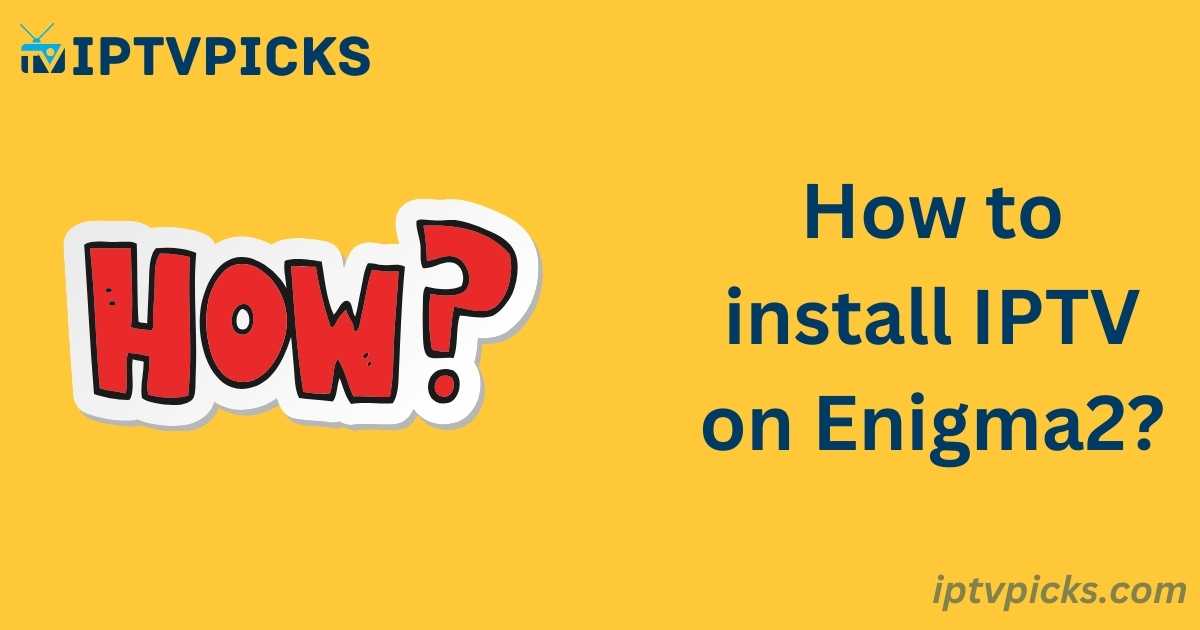If you own an Enigma2 device and are searching for guidance on how to install IPTV, you may find it challenging, as there are limited resources available. However, don’t worry—this article provides a detailed tutorial on installing IPTV on your Enigma2 device.
What is Enigma2?
Enigma2 is an open-source application used on Linux-based digital video broadcast receivers, set-top boxes, and IPTV receivers. It offers a graphical user interface (GUI) for controlling these devices using a remote, providing functionality similar to smart TVs. With Enigma2, you can watch TV, listen to radio programs, and stream content to other devices like PCs and smartphones. It also supports plug-ins for advanced features like Electronic Program Guides (EPG), TV archives, multimedia playback, and more.
Why Install IPTV on Enigma2?
Installing IPTV on Enigma2 offers several advantages:
- User-friendly GUI: Enigma2 provides an intuitive interface for managing IPTV services.
- Electronic Program Guide (EPG): Enables easy access to TV schedules and program information.
- Channel tuning and switching: Seamlessly navigate between different channels.
- Digital Video Recorder (DVR) and time-shifting: Record and pause live broadcasts.
- Multimedia features: Supports video and audio playback, teletext, and integration with KODI.
- Customizable plug-ins: Additional features and functionality can be added through the plugins menu.
How to Install IPTV on Enigma2
Follow these step-by-step instructions to install IPTV on your Enigma2 device:
1. Install Putty
Download and install Putty, a free SSH/Telnet client for Windows, from Putty.org.
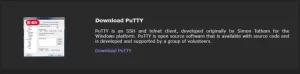
2. Retrieve your IP Address
Navigate to your Enigma2 device and locate its IP address.
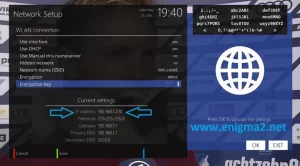
3. Connect to Enigma2 via Putty
Open Putty, enter your Enigma2 IP address (from Step 2), select port 23, and choose Telnet as the connection type. Click “Open.”
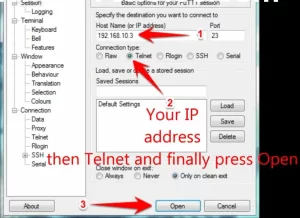
1. Login
Enter the following credentials when prompted:
-
- User: root
- Password: (Leave this field empty and press Enter)
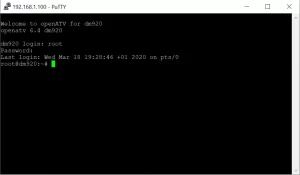
2. Install IPTV
Copy and paste the IPTV URL provided by your service provider into Putty and press Enter.
Example:

http://myproviderdomain.com:20000/get.php?username=myusername&password=mypassword&type=enigma216_script&output=ts
3. Wait for Installation
Allow 5 to 30 seconds for the installation process to complete.
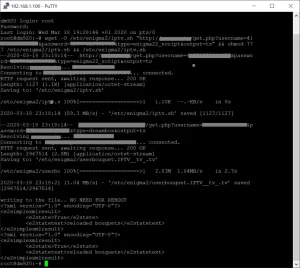
4. Restart the Device
After installation, restart your Enigma2 device to apply the changes.
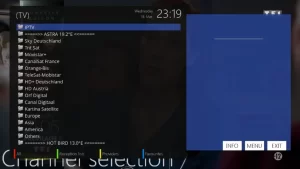
5. Download E-Channelizer
To integrate EPG data, download E-Channelizer from here.
6. Assign EPG References
Install E-Channelizer on a Windows machine and assign DVD references to your IPTV channels. If your Enigma2 box already has a satellite-based EPG, simply drag and drop the satellite channels onto their corresponding IPTV channels while holding CTRL.
7. Upload Changes to Enigma2
Re-upload the changes to your Enigma2 device. This will restart the GUI and apply the new settings.
Frequently Asked Questions (FAQs)
Can I Watch IPTV Anywhere in the World?
Yes, as long as you have an internet connection with a speed of at least 4Mbps, you can watch IPTV anywhere.
Can I Buy IPTV Without Satellite Access?
Yes, IPTV does not require satellite access. It delivers channels over the internet, so all you need is a high-speed internet connection of 4Mbps or higher.
What is IPTV?
IPTV stands for Internet Protocol Television, which provides TV channels online. After subscribing, you’ll receive a guide to access the service on your device, offering a wide range of channels at an affordable price.