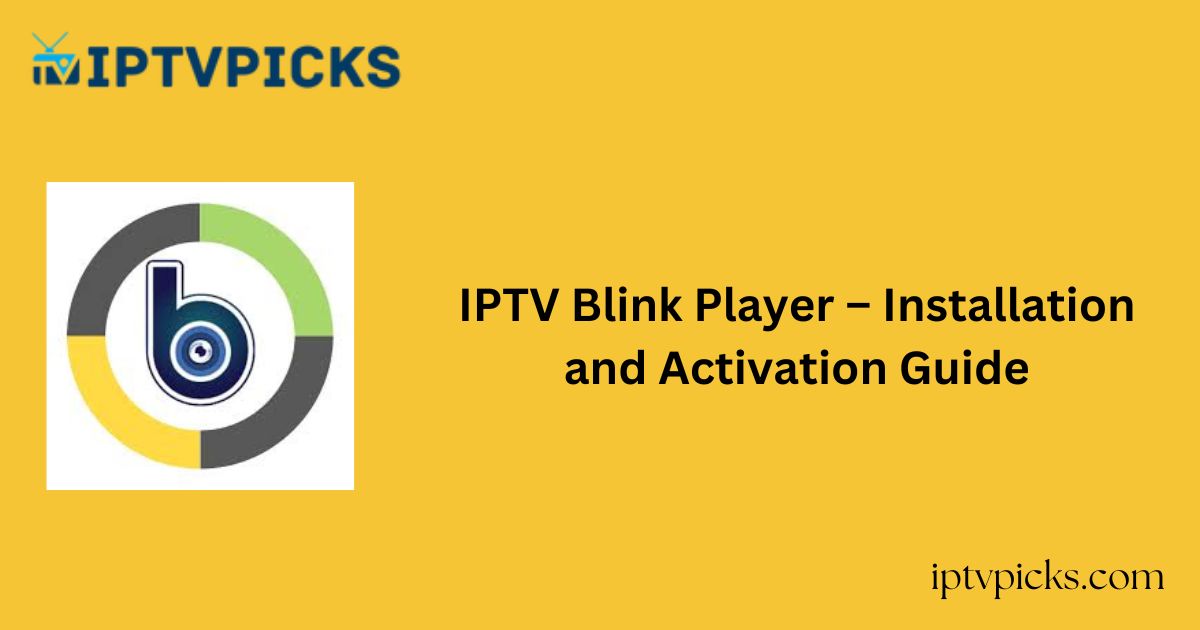IPTV Blink Player is a premium IPTV player offering multi-user support, compatibility with numerous codecs, and a sleek, intuitive interface.
It provides advanced features such as a favorites manager, dynamic language switching, and parental controls.
Users can easily add their provider’s playlist by installing the app from the respective app stores or downloading the APK for other compatible devices.
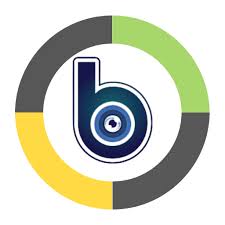
Is IPTV Blink Player Legal and Safe to Use?
Yes, IPTV Blink Player is legal and safe to install, as it does not provide content directly but only serves as a platform for streaming.
However, the legality of the content accessed through IPTV providers depends on whether the provider holds proper licensing for the content.
To safeguard your online privacy and prevent tracking, it is highly recommended to use a premium VPN. A VPN masks your IP address and provides advanced security features to protect your data.
How to Install IPTV Blink Player on Multiple Devices
The IPTV Blink Player app can be installed on various devices:
- Android Devices: Available on the Google Play Store.
- iPhone/iPad: Available on the Apple App Store.
- Firestick and Android TV: Use a sideloading tool like Downloader to install the APK from the official website.
- Windows PC and Mac: Access the web version using Google Chrome (Windows) or Firefox (Mac).
Note: The web version supports both M3U Playlist URL and Xtream Codes API, whereas the dedicated app only supports Xtream Codes API.
Alternate IPTV:
How to Sign Up and Use IPTV Blink Player
1. Visit the IPTV Blink Player website using a web browser.
2. Choose between “Custom IPTV Android App” or “Blink Player Pro iOS” based on your device.
3. Scroll down and select a subscription plan (e.g., Lifetime Plan, One-time Plan, or One-year Updates).
4. Click Order Now and add the selected plan to your cart.
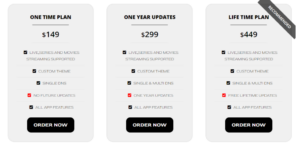
5. Review your cart, apply any available coupon codes, and click Proceed to Checkout.
6. Enter your billing details and select a payment method. Agree to the terms and conditions, then click Place Order.
7. After completing the payment, you will receive your Blink Player login credentials via email.
8. Open the Blink Player app on your device and sign in using the provided credentials.
9. Enter the Xtream Codes API details from your IPTV provider and click Add User.
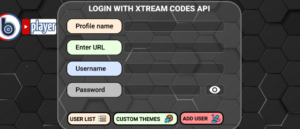
10. Begin streaming your desired content directly from the player.
Customer Support
IPTV Blink Player provides 24/7 email support for assistance with streaming or activation issues.
- Email Support: Contact the team at contact@iptvblinkplayer.com or fill out the contact form on the website. Expect a response within a few business days.
- Instant Support: Use the Facebook Messenger app to chat with a customer support representative. A link to the app is available on the Contact Us page.
Pros and Cons
Pros:
- User-friendly interface
- Advanced search functionality
- Favorites manager
- Dynamic language switching
- Parental controls
Cons:
- No free trial
- Delayed response from customer support
- M3U URL support limited to the web version
- No EPG support
FAQ
Does IPTV Blink Player support external players?
Yes, IPTV Blink Player is compatible with various external players for added convenience.
What are the best alternatives to IPTV Blink Player?
Consider alternatives like Tivimate IPTV Player or IPTV Stalker Player, both of which are free and highly rated.