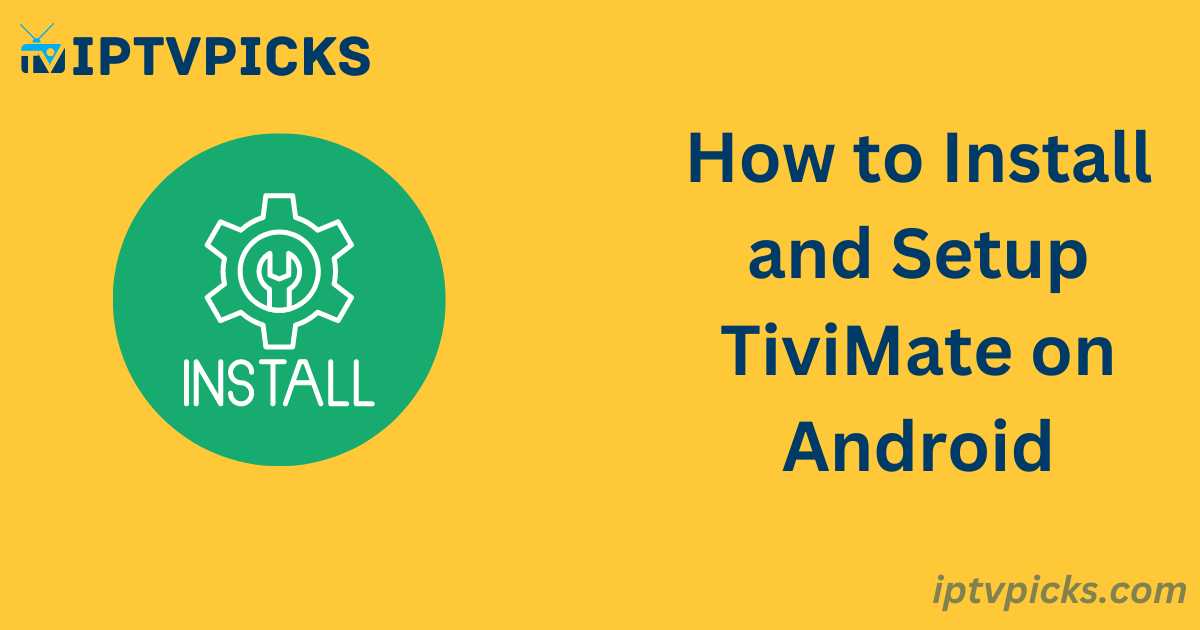As IPTV services gain popularity, many users are seeking ways to stream movies, TV shows, and live channels through their preferred IPTV service. TiviMate is a versatile IPTV player designed to enhance your viewing experience, particularly on Android devices. This article will explain what TiviMate is, its features, and how to install and use it on Android.
What is TiviMate?
TiviMate is a sophisticated IPTV player that supports IPTV services operating on M3U or Xtream Code servers. It does not provide TV content directly; instead, it requires a third-party IPTV subscription to function. In essence, TiviMate serves as a player for IPTV providers, and users must subscribe to a compatible IPTV service to access any content.
Features of TiviMate
TiviMate offers several advanced features that go beyond standard IPTV streaming. These include:
- Support for multiple playlists
- Channel list and Electronic Program Guide (EPG)
- Search functionality
- Recording options
- Picture-in-picture mode
- Multi-view capabilities
While many features are available for free, some advanced functionalities, such as increased storage and additional options, require a premium subscription.
Advantages:
- Support for multiple playlists
- Efficient favorites management
- Catch-up option for missed content
- Customizable EPG update intervals with an integrated EPG guide
- A user-friendly interface
- Compatibility with most Android devices
Disadvantages:
- Only supports M3U or Xtream Code-based IPTV providers
- Does not provide TV content directly
- Premium features require an additional subscription
How to Install TiviMate on Android TV
Follow these steps to install TiviMate on your Android TV:
- Install the Downloader App
Search for and install the Downloader app from the Google Play Store. - Enable Installation from Unknown Sources
To allow installations from third-party sources, go to:
Settings > Device Preferences > Security & Restrictions > Unknown Sources and enable this option for the Downloader app. - Download and Install TiviMate APK
Open the Downloader app and enter the TiviMate APK URL (firesticktricks.com/tivi). Once downloaded, install the APK.
After installation, you’ll need an active IPTV subscription, as TiviMate does not provide any content on its own.
How to Set Up IPTV in TiviMate
To set up IPTV services in TiviMate, follow these steps:
- Open the TiviMate app and click Add Playlist.
- Select M3U Playlist, then enter the M3U URL provided by your IPTV service provider.
Example:
M3U URL:http://m.octotv.live:8000/get.php?username=11111&password=22222&type=m3u_plus&output=ts
XML URL:http://m.octotv.live:8000/xmltv.php?username=11111&password=22222 - After entering the URL, TiviMate will load the playlist and EPG, showing the available channels and packages.
- Assign a name to your playlist and click Done.
- Once the playlist loads, the content from your IPTV subscription will be displayed in the app, along with the EPG.
Final Thoughts
We hope this guide has provided you with clear instructions on how to install and set up TiviMate on your Android device. With your IPTV service linked, you’re now ready to enjoy your favorite TV shows and movies through this powerful IPTV player. Should you need more features, consider upgrading to TiviMate’s premium version via the TiviMate Companion app in the Google Play Store.