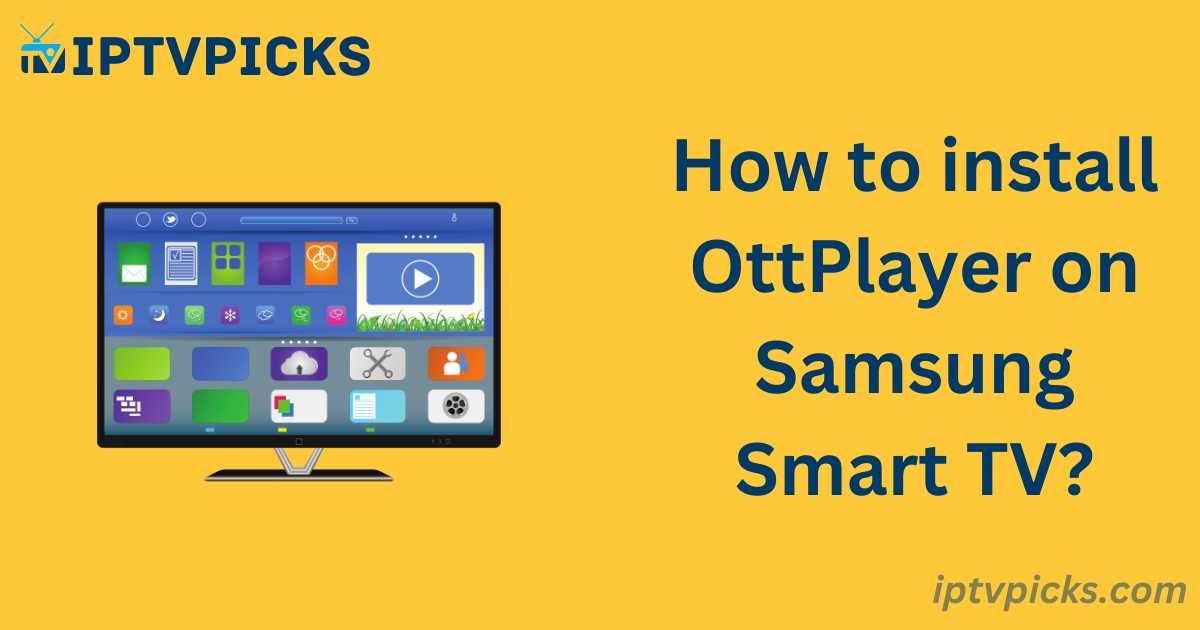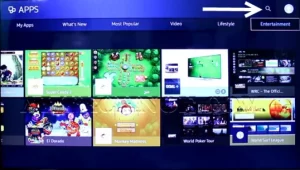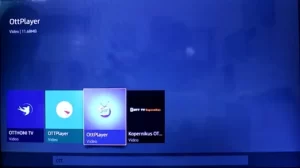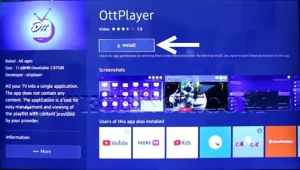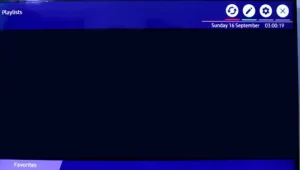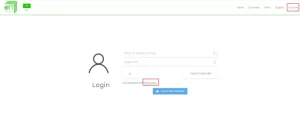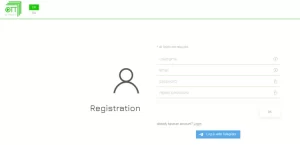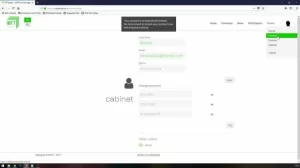we will guide you through the installation of OttPlayer on Samsung Smart TV and show you how to upload channel files to the service, enabling synchronization across all your devices. Continue reading to learn more.
What is OttPlayer?
OttPlayer is a service that consolidates all your IPTV channels into one playlist, allows you to adjust the channel order, and provides an electronic program guide (EPG). It is compatible with iOS, Android, and Samsung Smart TV, enabling you to watch your favorite content from the comfort of your home or anywhere with an internet connection.
Key Features of OttPlayer:
- Supports IPTV file formats such as M3U/M3U8, XML, and XSPF.
- Compatible with HLS, RTSP, TS by UDP, and RTMP protocols.
- Allows easy management of channel logos and playlist icons via a user-friendly interface.
- Free to use and ad-free.
- Note: OttPlayer does not provide TV channels. It serves as a platform for watching IPTV.
Advantages of OttPlayer:
One of the main advantages of OttPlayer is that once you upload your IPTV file, you can watch it on multiple devices without needing to upload the file to each device individually. Additionally, you can manage channel logos and other settings through the user panel. The service supports EPG, but currently only for Russian channels.
How to Install OttPlayer on Samsung Smart TV:
1. Open the Samsung Apps Store and select the search icon.
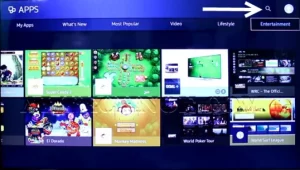
2. Type “OttPlayer” in the search box and select the app from the results.
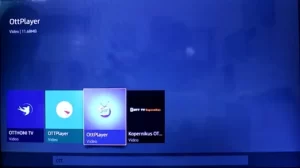
3. Click “Install” and wait for the installation to complete.
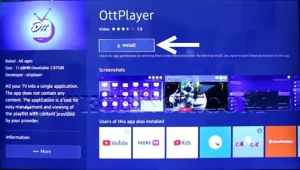
4. Once installed, click “Open” to launch the app.
How to Create an OttPlayer Account:
1. Go to OttPlayer and navigate to the “Account” page.
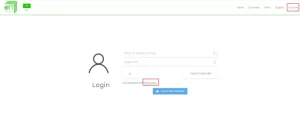
2. Click “Register” and fill in the required details.
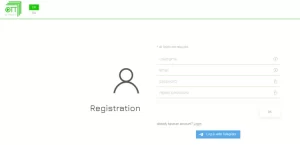
3. You will receive an email with a verification link. Follow the instructions to activate your account.
How to Upload Your Playlist to OttPlayer:
1. After logging into your account, go to your control panel and select “Playlist.”
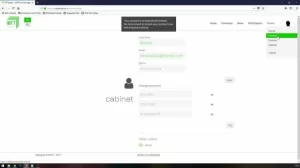
2. Upload your playlist file from your device and name it accordingly.
3. Once uploaded, bind your playlist to your device, and you are ready to start streaming.
OttPlayer Alternatives:
- IPTV Smarters Pro: A versatile streaming media player available on Samsung Smart TV, Android, iOS, PC, and other platforms. It supports live TV, movies, radio streams, and more.
- SS IPTV: This app allows you to stream IPTV channels on Samsung Smart TV and supports various playlist formats like M3U and XSPF. It also features parental controls and automatic channel switching.
- SmartOne IPTV: A customizable IPTV media player that supports Xtream Codes and m3u playlists, available on multiple platforms, including Samsung, LG, and Hisense TVs.
Frequently Asked Questions: