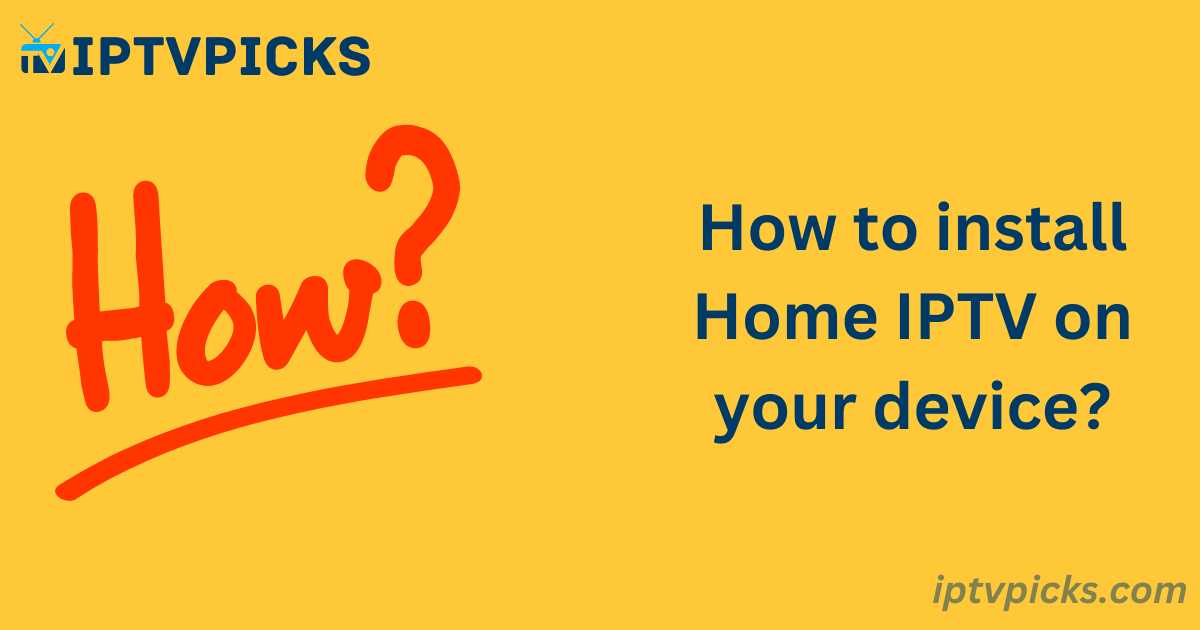What is Home IPTV?
Home IPTV is a free application that allows users to add M3U links and stream publicly available IPTV content. It provides access to live IPTV subscriptions, including movies and TV series. The app is compatible with various devices, including Samsung and LG Smart TVs. To use it, simply search for “Home IPTV” in your TV’s app store and install it.
Important Note:
Home IPTV does not offer any content such as TV channels or movies directly. You must subscribe to an IPTV provider to access content. The app supports features such as viewing subscription information, downloading content to Android devices for offline viewing, and scheduling live TV recordings.
Key Features of Home IPTV:
- Free Electronic Program Guide (EPG)
- Favorites List for quick access to preferred channels
- Simple, user-friendly interface
- Supports popular formats such as M3U and M3U8
This guide will walk you through the installation process on Android devices, Firestick, and LG Smart TVs, as well as how to load IPTV playlists.
Installation Guide
1. Installing Home IPTV on Android Devices:
- Open a browser on your Android device.
- Search for “Home IPTV.”
- Enable installation from unknown sources in your device settings.
- Download the Home IPTV application.
- Once downloaded, install the application.
- Open the app and enter the M3U link to stream IPTV content.
2. Installing Home IPTV on Amazon Firestick:
Since Home IPTV is not available on the Amazon App Store, you must sideload the app using the Downloader application.
- Set up your Firestick and ensure it is connected to the internet.
- From the home screen, navigate to the search option.
- Search for and install the Downloader app.
- Open Settings > My Fire TV > Developer Options > Install Unknown Apps > Downloader and enable it.
- Launch the Downloader app and enter the following URL to download Home IPTV:
https://homeiptv.in.net/assets/apk/HomeIPTVAndroidTv.apk - After installation, open Home IPTV and enter your M3U URL to stream content.
3. Installing Home IPTV on LG Smart TV:
You can install Home IPTV in two ways: via the app store or by using a USB flash drive.
Via App Store:
- Turn on your LG Smart TV and open the App Store.
- Search for “Home IPTV.”
- If it’s unavailable, try changing your region settings to download the app.
- Install and launch Home IPTV.
- Your TV ID will appear on the screen. Keep it for future reference.
Via USB Installation:
- Download the Home IPTV APK file on your PC.
- Transfer the APK to a USB drive.
- Connect the USB drive to your TV.
- Use the file manager to access the USB drive and install the APK.
Loading IPTV Playlists on Home IPTV
Since Home IPTV does not provide built-in content, users must upload IPTV playlists from a third-party provider. Here’s how to do it:
- Launch Home IPTV on your device and note the MAC address displayed on the screen.
- Visit the Home IPTV website and click Upload Playlist: https://homeiptv.in.net/
- Enter your device’s MAC address and device key, then log in.
- Click Add Playlist and enter the playlist name and M3U URL provided by your IPTV service provider.
- Return to the Home IPTV app and tap Connect to start watching IPTV content.
Frequently Asked Questions
How does Home IPTV work?
Home IPTV uses Internet Protocol (IP) to deliver video content. When a viewer selects a TV program or video, data packets are sent over the internet from various servers, delivering the content.
Do I need to pay for IPTV?
While Home IPTV itself is free, most IPTV services require a subscription to access their channels and content. However, some IPTV providers offer free services, typically with limited content.
What type of network is required for IPTV?
IPTV services are typically delivered over telecommunications IP networks or TV Hybrid Fiber/Coaxial Cable (HFC) networks. Both networks support IPTV but require adequate bandwidth for optimal performance.