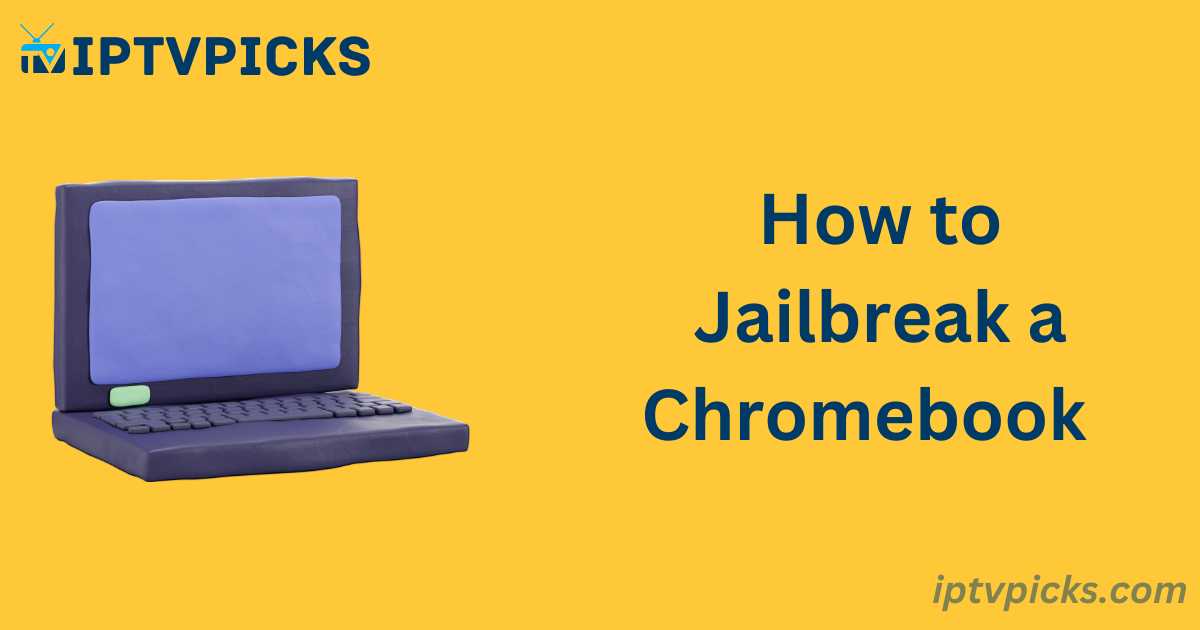Jailbreaking, a practice associated with pushing the boundaries of digital devices, has gained popularity among tech enthusiasts who seek to unlock more customization and functionality. This practice is no longer limited to mobile phones and streaming devices like Firesticks—it has now extended to Chromebooks. Chromebooks, known for their efficiency and flexibility, are popular alternatives to high-end Mac and Windows devices.
This guide will cover everything you need to know about jailbreaking Chromebooks, from its definition to the pros and cons. We will also explain how to jailbreak a Chromebook step by step, as well as the legal implications and potential risks involved.
What is Jailbreaking?
Jailbreaking refers to the process of bypassing the security restrictions imposed by a device’s operating system, allowing users to access additional features and customization options that would otherwise be unavailable. It is a common practice with devices like mobile phones, tablets, and streaming devices such as Firesticks. Once jailbroken, a device can install third-party applications, modify system themes, and bypass manufacturer-imposed limitations.
Also Visit : Best IPTV
What is a Jailbroken Chromebook?
Jailbreaking a Chromebook involves unlocking its underlying operating system, ChromeOS, to gain access to additional permissions and functions. This can include bypassing administrator controls, removing ChromeOS security mechanisms, and installing third-party applications. However, jailbreaking can introduce significant risks, such as security vulnerabilities and instability.
Key Considerations Before Jailbreaking
Before proceeding with jailbreaking a Chromebook, it’s essential to understand the risks and benefits, as well as the legal implications.
- Legality: While jailbreaking is legal in some cases, its legality varies by country and region. In the United States, jailbreaking certain devices is protected under exemptions to the Digital Millennium Copyright Act (DMCA), but this protection does not extend to all devices, including Chromebooks. Be sure to check local laws before attempting to jailbreak your device.
- Warranty: Jailbreaking a Chromebook will void any manufacturer warranty, meaning you will no longer receive official support for hardware or software issues.
- Security Risks: Jailbreaking removes some of ChromeOS’s built-in security mechanisms, making the device more vulnerable to malware and other security threats.
Why Jailbreak a Chromebook?
The primary reasons for jailbreaking a Chromebook include the following:
- Third-Party Applications: Gain the ability to install applications not available through official channels, such as Linux or Windows applications.
- Customization: Personalize your Chromebook’s user interface and system settings to a far greater extent than ChromeOS typically allows.
- System Access: Jailbreaking provides access to the root file system and configuration files, allowing deeper control over the device.
Benefits and Drawbacks of Jailbreaking a Chromebook
Advantages:
- Install Unauthorized Applications: Jailbreaking lets you install applications outside of ChromeOS’s official store.
- Access to System Resources: Gain access to the device’s core resources and configuration files for more control.
- Storage Optimization: Remove pre-installed applications to free up storage space.
- Personalization: Customize the Chromebook’s user interface, themes, and other visual elements.
Disadvantages:
- Security Vulnerabilities: Bypassing ChromeOS’s security features can leave your device open to malware and unauthorized access.
- Loss of Warranty: Jailbreaking voids your warranty and forfeits support from Google and the manufacturer.
- Device Instability: Jailbreaking may cause system instability, leading to crashes and reduced performance.
- Loss of Official Support: Jailbreaking prevents access to future software updates and technical support from Google.
Visit Them : How to Jailbreak FireStick : New Techniques Unveiled in July
Steps to Jailbreak a Chromebook
Before starting, ensure that your Chromebook is fully charged and connected to a stable internet connection. Back up any important data, as jailbreaking will wipe the device.
For Older UI Chromebooks:
- Power off your Chromebook.
- Press and hold the Esc + Refresh + Power buttons.
- When the system restarts, press
CTRL + Dto enter Developer Mode. - Follow the on-screen instructions and press Enter.
- Your Chromebook will restart in Developer Mode, enabling jailbreak.
For Newer UI Chromebooks:
- Press and hold the Esc + Refresh + Power buttons.
- Select “Advanced Options” from the menu.
- Choose “Enable Developer Mode” and confirm the selection.
- Wait for the device to restart.
- Select “Boot from Internal Disk” to complete the process.
Should You Jailbreak a School Chromebook?
Jailbreaking a school-issued Chromebook is not recommended. Schools typically implement strict controls over these devices to ensure compliance with educational policies. Jailbreaking such devices could violate school regulations and lead to disciplinary actions.
Legal and Security Implications
While jailbreaking is often considered a way to enhance functionality, it comes with significant risks. In addition to voiding warranties and introducing security risks, jailbreaking can have legal consequences. Depending on where you are located, jailbreaking may violate local laws and could lead to penalties.
Final Thoughts
Jailbreaking a Chromebook can provide greater control and customization but comes with several risks, including voiding warranties, reducing security, and potentially violating legal restrictions. Before attempting to jailbreak your device, carefully weigh the pros and cons, and ensure you understand the legal and security implications involved.