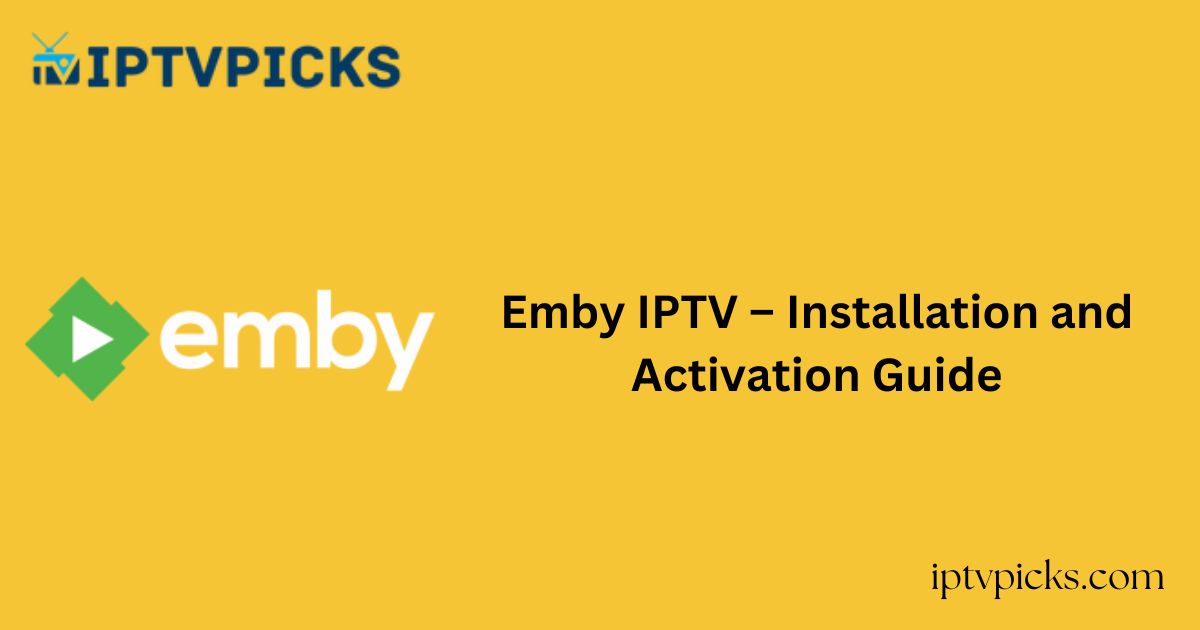Emby IPTV is a premium media server that enables the streaming of M3U playlist URLs as well as personal media files, including photos, videos, and music.
More Info : Best IPTV Services
It also supports Chromecast and automatically syncs content to your device as you add it. The Emby app is available for installation on major devices through their respective official app stores.
Is Emby IPTV Legal and Safe to Stream?
The Emby IPTV media player is secure and safe for installation on your devices, as it does not host content directly. There is no issue with using the player to stream personal DVR recordings.
However, if you intend to stream content from IPTV providers, it is highly recommended to use a VPN.
Due to the potential for illegal content in IPTV services, a VPN helps mitigate risks. Emby IPTV utilizes AES 256 encryption and provides ultra-fast global servers to conceal your IP address, ensuring your online activity is protected.
How to Install Emby IPTV on Multiple Devices
The Emby IPTV player app is available for download on Android devices, including smartphones, tablets, and Smart TVs, via the Play Store. It is also accessible on iOS devices (iPhone, iPad), Macs, and Apple TVs through the App Store.
If you are a Firestick user, the Emby player can be installed from the Amazon App Store. For Windows or Mac PCs, download the Emby media server from the official website and extract the contents of the provided zip file.
The Emby media server is officially available on the LG Content Store and Samsung Smart Hub, allowing direct installation on LG and Samsung Smart TVs.
Additionally, the media server can be downloaded on Roku devices from the Roku Channel Store, and Emby can be integrated as an add-on within the Kodi app.
How to Sign Up and Add M3U Playlist URL on Emby IPTV
1. Visit the official Emby IPTV website and click on the Sign In option.
2. Click Next, then enter your email address and set up your username and password.
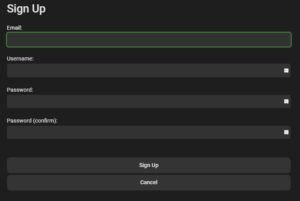
3. Check the I’m not a robot box and select Sign Up.
4. Navigate to the Emby IPTV homepage and click Emby Premiere.
5. Select an activation plan and complete the payment by following the on-screen instructions.
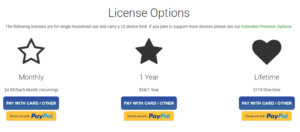
6. Open the Emby app on your device and log in with your credentials.
7. Tap Settings and select the Live TV option.
8. Choose M3U Playlist and enter the M3U URL of your IPTV provider.
9. Click Save and return to the home screen to stream the content from your uploaded playlist.
Alternate IPTV:
Customer Support
For any issues related to Emby IPTV, you can refer to the Support section on the official website. This page contains helpful articles addressing common streaming or activation concerns. Alternatively, you can visit the Emby Community Forum to post questions, where the support team will respond within a few business days.
Pros and Cons
Pros:
- EPG support
- Parental controls
- Compatibility with major devices
Cons:
- Delayed customer support response
- No Xtream Codes support
- No free trial offered
FAQ
What is the device limit for Emby?
You can use Emby on up to 25 devices, with the option for each user to create their profile.
Can I bookmark content on Emby IPTV?
Yes, the Emby app includes a Favorites Manager to save your bookmarked content.
Can I customize the playlist on Emby IPTV?
Yes, you can create and customize playlists within the Emby IPTV player by adding content from your media library.
Does Emby IPTV automatically adjust streaming quality?
Yes, Emby automatically adjusts the streaming quality based on your internet connection speed.