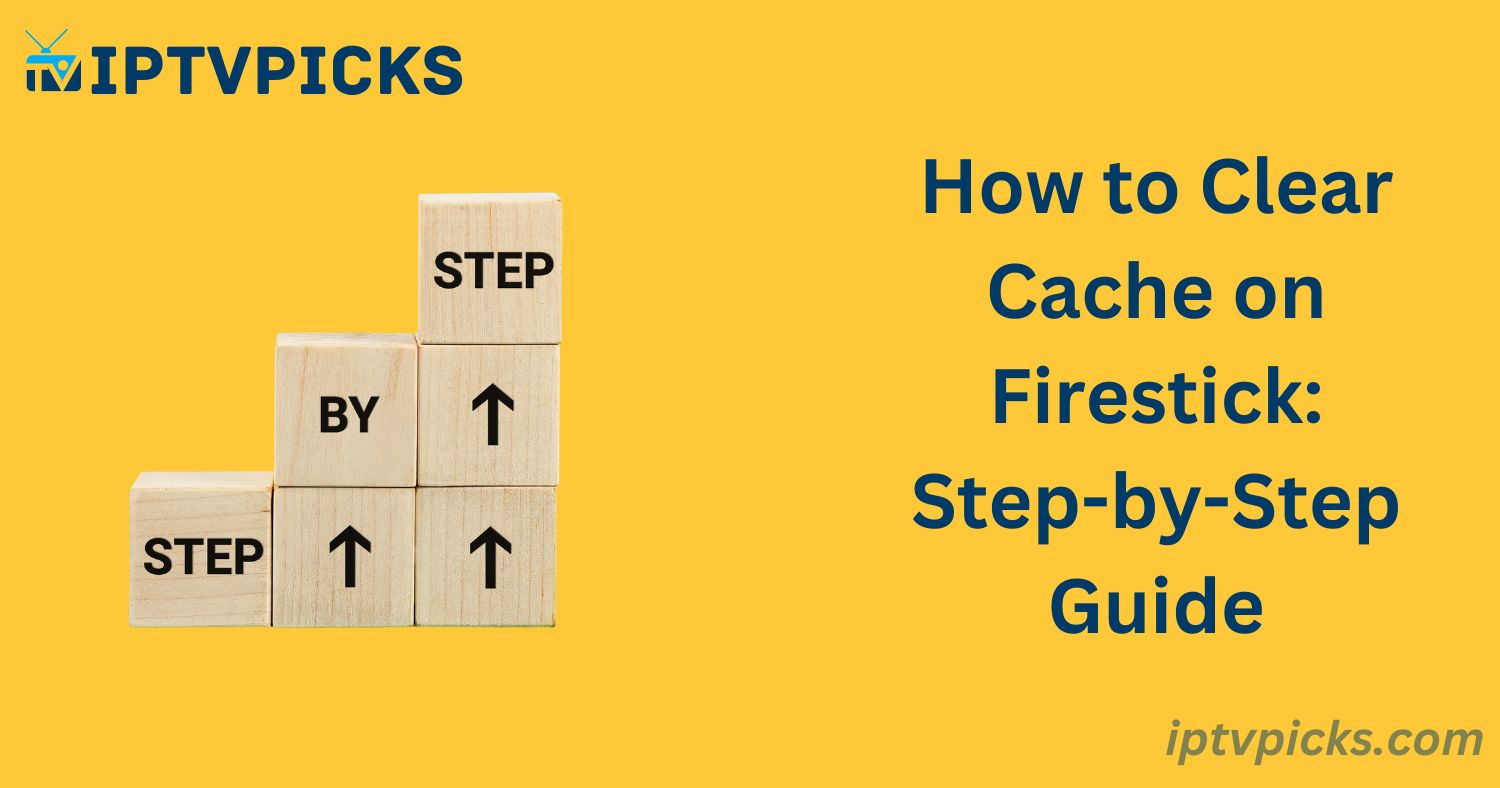In the dynamic world of streaming, maintaining optimal device performance is essential for a seamless viewing experience. A critical, yet often overlooked, aspect of this is regularly clearing the cache. For IPTV users on Firestick, effective cache management can significantly enhance streaming quality and speed. This guide offers a step-by-step approach to clearing the cache on Firestick, ensuring uninterrupted, high-quality content delivery through your IPTV service.
What is Cache Clearing on Firestick?
Clearing the cache on Firestick is akin to refreshing your device by removing temporary data stored by apps. This process improves performance and speeds up operations. Regular cache clearing helps eliminate app glitches, free up valuable storage space, and ensure that your Firestick delivers optimized streaming, instantly loading the latest content.
Should I Clear the Cache on Firestick?
Absolutely. Here are the key benefits of regularly clearing the cache on Firestick:
- Enhanced Device Performance: Cache clearing acts like a system refresh, reducing lags and increasing responsiveness. Periodically performing this task ensures glitch-free operation and an improved streaming experience.
- Increased Storage Availability: Clearing the cache frees up storage space, allowing you to download new apps and content. Regular cache management ensures you maximize your Firestick’s storage capacity.
- Improved App Reliability: Removing cached data can resolve app issues caused by corrupted data, improving overall functionality and stability.
- Access to Fresh Content: Clearing the cache ensures apps retrieve up-to-date content, avoiding issues caused by outdated or stale cached data.
How to Clear Cache on Firestick
Follow these steps to clear the cache for individual applications on your Firestick:
- From the Firestick home screen, navigate to the top menu and select “Settings.”
- In the Settings menu, scroll to the right and select “Applications.”
- Choose “Manage Installed Applications.”
- Select the app for which you want to clear the cache.
- In the app settings, select “Clear cache,” then confirm if prompted.
Additional Tips:
- Regularly check cache sizes for all apps to manage storage effectively.
- Clear the cache on apps like Kodi and screensavers, which tend to accumulate large amounts of cached data.
- Ensure apps like Netflix are regularly cleared of cache to prevent memory overload.
Other Cache Clearing Methods
You can also use cache-cleaning apps to simplify the process. These tools remove unnecessary temporary files, further optimizing performance and freeing up storage space.
Benefits of Regular Cache Clearing
- Faster Streaming: Reduces buffering and improves streaming speed.
- Storage Optimization: Frees up space for new apps and content.
- App Stability: Prevents malfunctions and crashes by removing corrupted data.
- Updated Content: Ensures apps retrieve the latest content and updates.
What to do if your Firestick is running slow?
- Clear the cache.
- Force stop and restart apps.
- Check your internet connection.
- Update firmware and apps.
- Uninstall unnecessary apps.
- Use external storage.
- Perform a factory reset as a last resort.
Conclusion
Regular cache clearing on your Firestick is not just routine maintenance—it’s essential for ensuring that your IPTV service runs smoothly. By following this guide, you can prevent buffering, improve app performance, and guarantee a high-quality streaming experience.
FAQs
What is the difference between “Clear Cache” and “Clear Data”?
Clear Cache removes temporary files without affecting your app settings or personal data.
Clear Data deletes all app data, including settings and accounts, resetting the app to its original state.
Does clearing the cache delete data?
No, clearing the cache removes temporary files but does not affect app settings or personal information.
Can clearing the cache improve streaming performance?
Yes, clearing the cache can enhance streaming by freeing up storage and removing unnecessary data that may slow down app performance.
What is the cache on Firestick?
The cache is a temporary storage area where apps store frequently accessed data to improve loading times. Over time, cached data can accumulate and negatively affect device performance.
What to do if your Firestick is running slow?
Clear the cache.
Force stop and restart apps.
Check your internet connection.
Update firmware and apps.
Uninstall unnecessary apps.
Use external storage.
Perform a factory reset as a last resort.