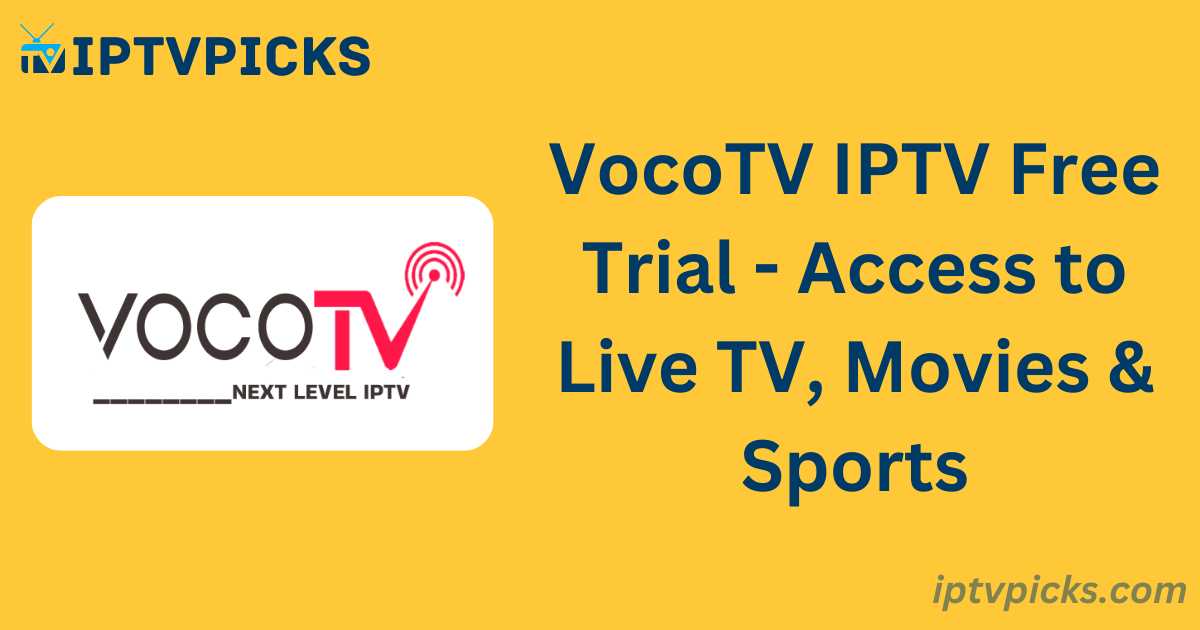Experience the exceptional features of VocoTV IPTV with a 24-hour free trial. Access over 17,000 live channels, 35,000 movies, and 5,000 series in high quality. Start your free trial today to elevate your viewing experience.
Get Your Free Trial of VocoTV IPTV
Sign up now for a free 24-hour trial of VocoTV IPTV and enjoy unrestricted access to your favorite channels, movies, sports, and more.
- 24-Hour Free Trial: $0
- 17,000+ Live Channels
- 35,000+ Movies
- 5,000+ Series
- EPG Guide
- PPV and Sports Events
- No IP Lock – Use Anywhere
- Support for All Devices
About VocoTV IPTV
VocoTV IPTV provides a comprehensive entertainment experience, including local news, live sports, weather updates, entertainment, PPV events, and game passes.
Why Choose VocoTV IPTV
- 24/7 Support: Access technical support around the clock.
- Device Compatibility: Available on Amazon Firestick, Android, iOS, and more.
- Free Trial: Experience VocoTV IPTV with a 24-hour free trial.
Key Features of VocoTV IPTV
- Live TV and VOD: Extensive lineup of channels from the USA, Canada, UK, and Europe.
- PPV and Sports Events: Watch major sports events and Pay-Per-View content.
- EPG Guide: Convenient Electronic Program Guide for easy navigation.
- VocoTV App: Stream live TV and VOD on your Android device using the VocoTV App.
How to Use VocoTV IPTV
- Get a Free Trial: Submit your request for a free trial.
- Install IPTV App: Download and install the VocoTV App or your preferred IPTV player.
- Activate Your Trial: Enter your free trial credentials in the app to start streaming.
What is VocoTV IPTV?
VocoTV IPTV is a comprehensive streaming service that provides access to a broad array of live TV channels, Video-On-Demand (VOD) content, and Pay-Per-View (PPV) events.
Which devices are compatible with VocoTV IPTV?
VocoTV IPTV is compatible with a variety of devices including MAG and Formuler set-top boxes, Android and Apple TV, iOS and Android smartphones and tablets, as well as PCs.
Can I use VocoTV IPTV on multiple devices?
Yes, you can use VocoTV IPTV on multiple devices. However, please note that content streaming is limited to one device at a time per subscription.
What subscription plans does VocoTV IPTV offer?
VocoTV IPTV offers the following subscription plans:
1 Month Access: $15.00
3 Months Access: $40.00
6 Months Access: $60.00
12 Months Access: $120.00
What payment methods are available for VocoTV IPTV subscriptions?
VocoTV IPTV accepts major debit and credit cards, including Visa, MasterCard, and Discover, as well as cryptocurrency payments. Please note that gift cards are not accepted.