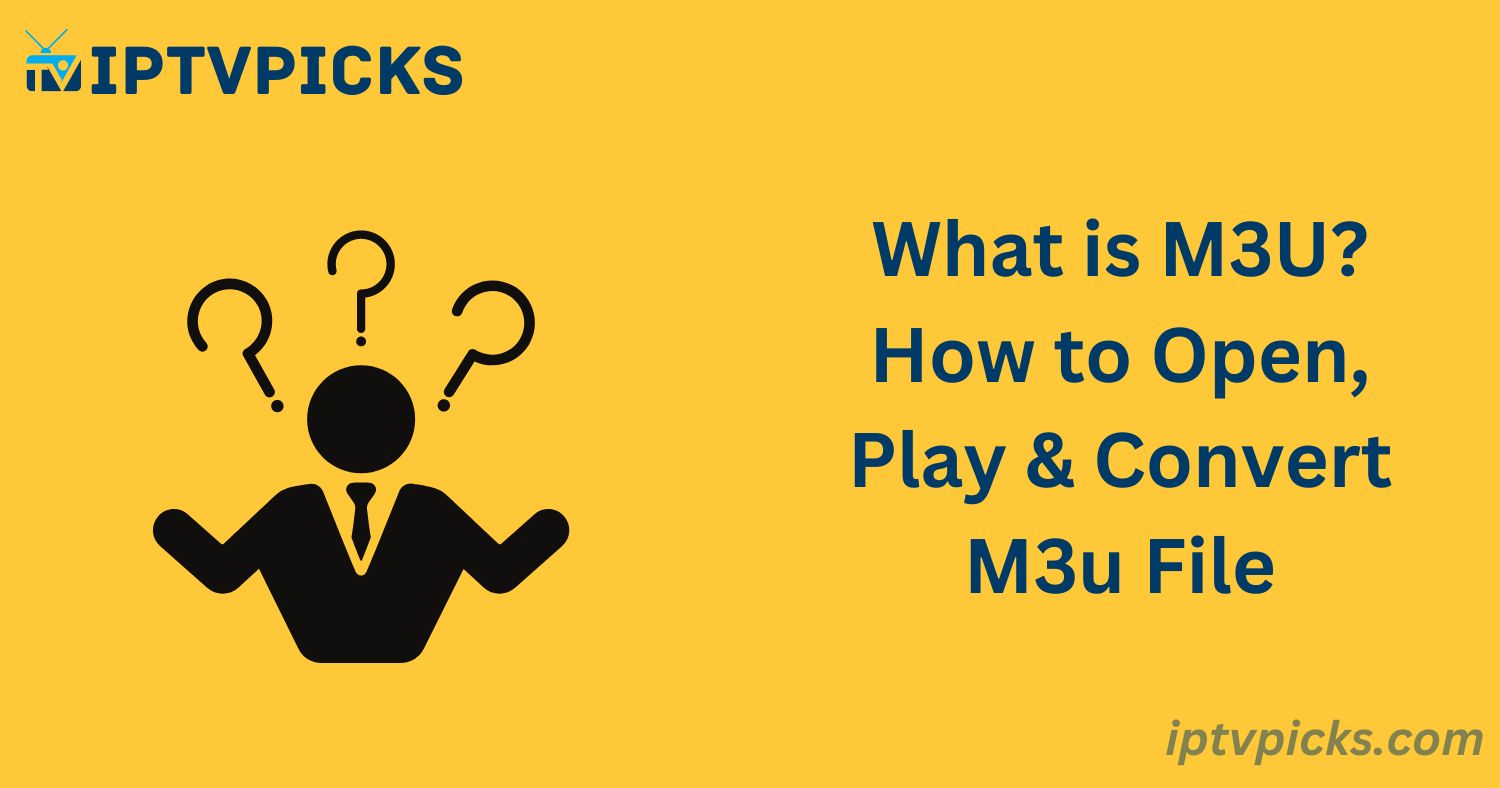An M3U file, often associated with premium IPTV subscriptions, is a versatile multimedia playlist format used to organize audio and video content. This guide will provide a thorough overview of M3U files, covering the essentials of opening, playing, and converting them, as well as the differences between M3U and M3U8 formats.
What Is an M3U File?
An M3U file is a plain text playlist format that contains a list of multimedia files, such as audio or video, with their file paths or URLs. While M3U stands for “MP3 URL” (or “Moving Picture Experts Group Audio Layer 3 Uniform Resource Locator”), it can reference various multimedia formats, not just MP3 files.
M3U files are commonly used to manage and stream multimedia content, such as music playlists or internet radio. These files act as an index for media players, directing them to play content in a specific order. M3U files come in two formats:
- M3U: Uses file paths, relative or absolute, to locate media files on local devices or networks, ideal for managing local media collections.
- M3U8: Uses URLs for online media streams, often utilized for streaming internet radio, video streams, or IPTV services.
How to Open an M3U File
M3U files can be opened with various multimedia players, depending on your operating system:
- On Windows: Right-click the M3U file and select a media player like Windows Media Player or VLC.
- On macOS: Right-click and select a media player such as VLC or iTunes.
- On Linux: Open an M3U-supported media player like VLC or Totem, and select the M3U file through the “Open File” option.
Ensure that your media player supports the M3U format. For M3U files containing online streaming links, a stable internet connection is necessary.
Using VLC Media Player to Open M3U Files
VLC Media Player is a popular, free, and cross-platform media player that supports nearly all multimedia formats, including M3U files. Here’s how to open an M3U file using VLC:
- Download and Install VLC: If you don’t have VLC installed, download it from the official website.
- Launch VLC: Open VLC from your computer’s applications menu.
- Navigate to Media: Click the “Media” tab and select “Open Network Stream.”
- Load the M3U File: Either browse for the M3U file or paste the M3U URL.
- Play the Playlist: VLC will begin playing the media files listed in the M3U file.
How to Use Other Players: Winamp, Android, and iPhone
Winamp:
- Download Winamp from the official website.
- Load the M3U playlist by selecting “Open” from the File menu.
- The playlist will start playing automatically.
Android/iPhone:
- Install an M3U IPTV player app such as IPTV Smarters, Perfect Player, or TiviMate (Android) or GSE SMART IPTV (iPhone).
- Load the M3U file or URL into the app and enjoy the content.
How to Build and Convert M3U Files
Building an M3U File:
- Open a text editor (e.g., Notepad or TextEdit).
- List multimedia files with their file paths or URLs, adding
#EXTINFtags for additional details. - Save the file with a
.m3uextension and test it using an M3U-compatible player like VLC.
Converting an M3U File:
- You can convert M3U files using playlist conversion tools, online services, or media players like VLC, depending on your needs.
Differences Between M3U and M3U8
| M3U | M3U8 |
|---|---|
| Basic playlist functionality | Advanced features for streaming |
| May not use UTF-8 encoding | Exclusively UTF-8 encoded |
| Suitable for local media | Primarily used for online streaming (e.g., HLS) |
Conclusion
M3U files are a powerful tool for organizing and streaming multimedia content. Whether you’re creating custom playlists, streaming IPTV content, or exploring an IPTV service, understanding how to manage M3U files enhances your digital media experience.
FAQs
What is an M3U IPTV Player?
An M3U IPTV player is software designed to play IPTV content using M3U playlist files.
How do I open an M3U file?
Use a compatible media player like VLC, Winamp, or iTunes.
How can I create an M3U link?
Create a .txt file, list the multimedia paths, and save it as .m3u.