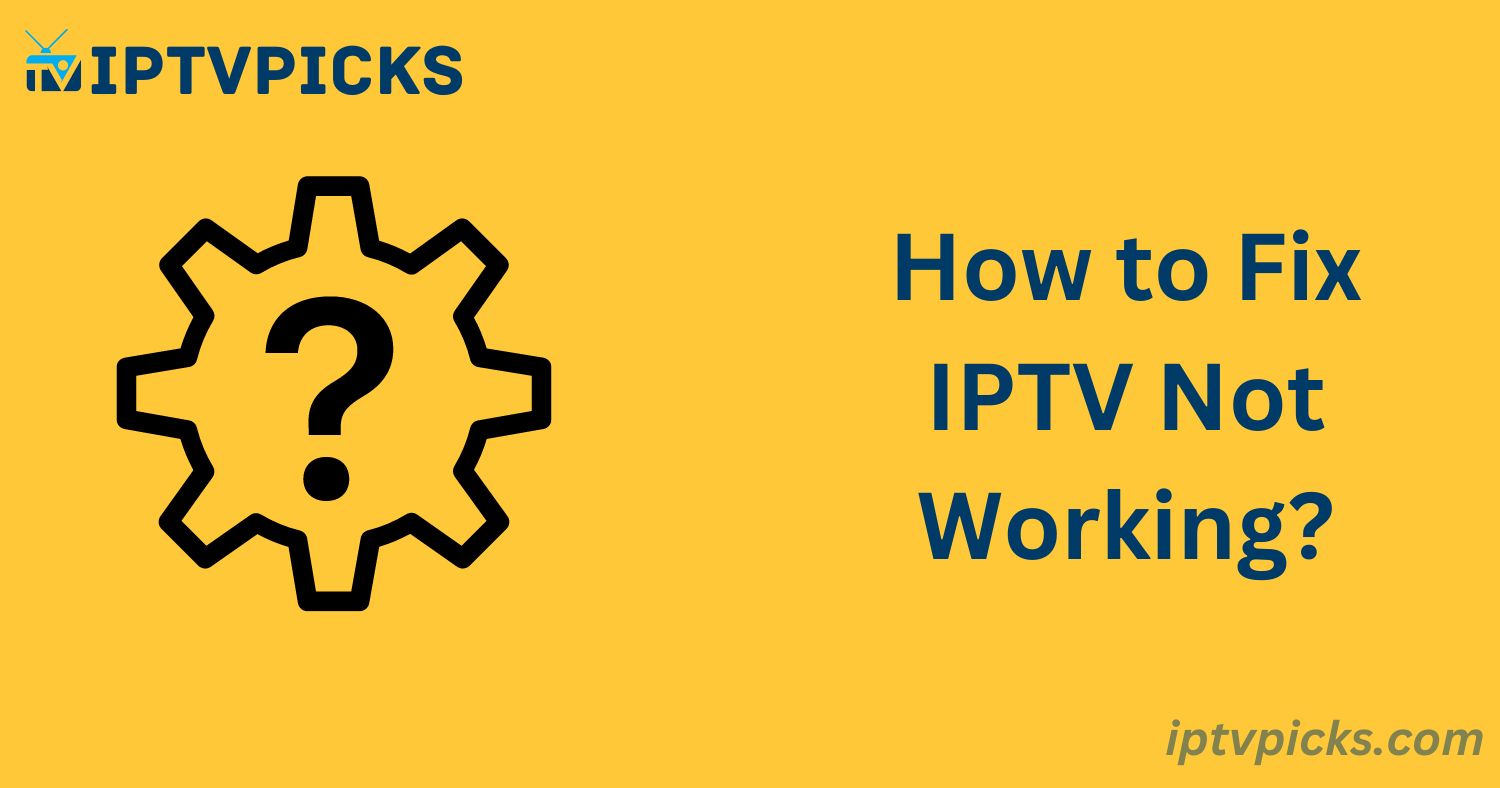IPTV (Internet Protocol Television) has transformed how we access and enjoy television content through premium IPTV subscriptions. With the convenience of streaming favorite shows, movies, and sports events online, IPTV has become a popular choice. However, like any technology, it can encounter issues that may disrupt your viewing experience. This guide will explore common IPTV problems and offer solutions to restore your service swiftly.
Common IPTV Issues and Their Causes
ISP Blocking IPTV Some internet service providers (ISPs), particularly in the UK, block IPTV services during live football games. This can cause IPTV outages for up to two hours after the game begins. ISPs known for this include Virgin Media, BT, TalkTalk, EE, Plusnet, and Vodafone.
Connectivity Issues with IPTV Devices If your IPTV device is not connected to the internet or experiencing network issues, your service may be interrupted.
IPTV Provider Server Downtime Occasionally, IPTV providers may face server problems or perform maintenance, temporarily affecting service.
Expired or Inactive IPTV Subscription An expired or unpaid subscription will prevent access to IPTV services.
Technical Issues with IPTV Services IPTV services may experience technical glitches, requiring users to contact their provider for resolution.
Outdated Software or Firmware Older software versions on IPTV devices can lead to streaming problems. Ensure your device’s software is up to date.
Compatibility Issues If your device doesn’t meet the IPTV service’s minimum system requirements, streaming may not work correctly.
How to Fix IPTV Issues
1. Check Network Connection
A stable internet connection is crucial for IPTV streaming. Test your internet speed using Ookla’s speed test, aiming for a download speed of at least 10 Mbps for standard streaming or 20 Mbps for HD streaming. For optimal performance, connect to fiber optic or wired connections.
2. Update IPTV Applications
Ensure your IPTV app, such as TiviMate or IPTV Smarters, is updated to the latest version. If using a specific provider like Xtrix TV, reinstall their application or try alternative apps like Kodi, OTT Navigator, or GSE Smart IPTV.
3. Restart Your Device
Restarting your IPTV device can resolve minor issues by clearing glitches or memory problems.
4. Clear Cache and Data
If restarting doesn’t work, clear the cache and data of the IPTV app through your device’s settings.
5. Check for VPN Conflicts
If using a VPN, disable it to check whether it’s causing the issue. In some cases, enabling a VPN can help access restricted channels, particularly using options like ExpressVPN, NordVPN, or Surfshark.
6. Verify IPTV Subscription
Confirm your IPTV subscription is active and that your provider hasn’t changed server settings.
7. Address Device Hardware Issues
Older IPTV devices may struggle with buffering. Ensure proper ventilation, clear unused storage, and consult a technician if necessary.
8. Resolve Black Screen Problems
If you experience a black screen during IPTV streaming, try updating your IPTV player, restarting the app, or reinstalling it. Report server issues to your provider if the problem persists.
9. Fix Login Issues
If unable to log in, verify your credentials and wait a few minutes before trying again. If problems continue, contact customer service.
10. Contact Your IPTV Provider
If none of the solutions work, reach out to your IPTV provider’s customer support for assistance.
Conclusion
IPTV issues can be frustrating, but most can be resolved with simple troubleshooting steps. Ensuring a reliable internet connection, updating your IPTV software, and keeping your subscription active are key to maintaining uninterrupted service. With regular updates and attention to potential issues, you can continue enjoying a seamless IPTV experience for years to come.
Frequently Asked Questions (FAQ)
How can I troubleshoot IPTV issues?
Check your internet connection, update your IPTV app, review your settings, and contact your provider for further assistance.
Why is my IPTV buffering?
Buffering may result from a slow internet connection, incorrect settings, or provider server issues.
What should I do if my IPTV app is outdated?
Update the app through your device’s app store or contact your provider for assistance.
How do I check my internet connection for IPTV?
Run a speed test using a tool like Ookla. A minimum download speed of 10 Mbps is recommended for basic IPTV streaming.