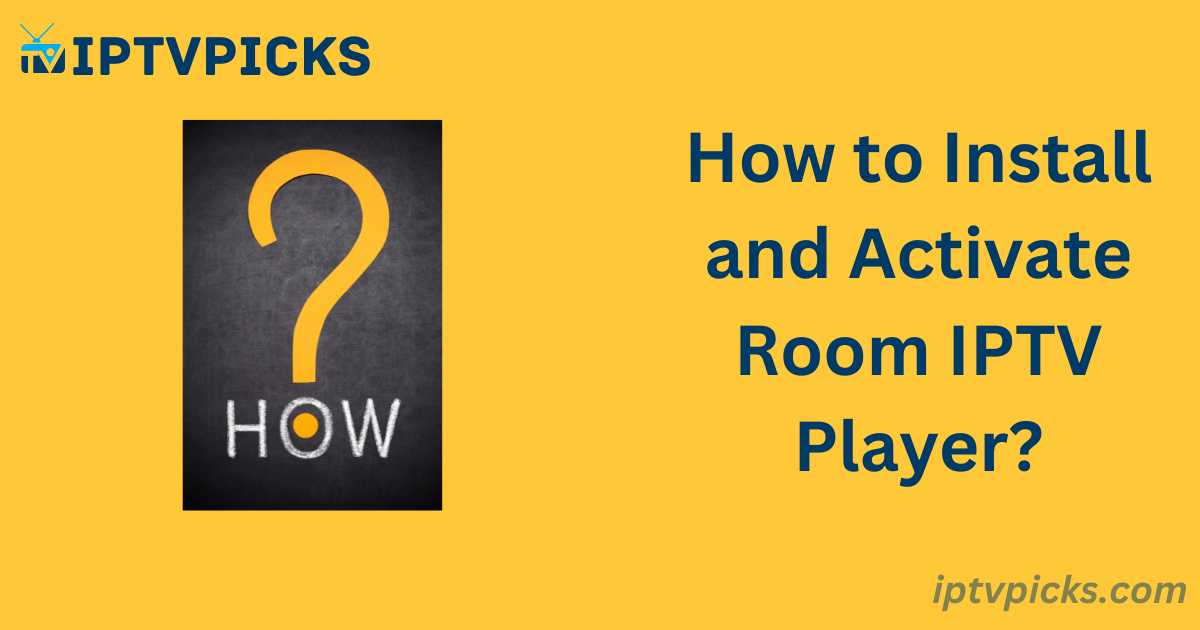As IPTV services continue to grow in popularity, various IPTV players compatible with these services have emerged, offering users greater convenience. Among these, Room IPTV players stand out for their features and ease of use. If you’re wondering how to install and use Room IPTV on your device, this guide will provide step-by-step instructions to help you get started.
Table of Contents
ToggleWhat is Room IPTV?
Room IPTV is an m3u player designed with advanced features, optimized performance, and a user-friendly design for Android phones and TVs. Please note that Room IPTV does not come preloaded with any channels, movies, or TV shows. You must add playlists separately by subscribing to an IPTV service.
Key Features of Room IPTV:
- Support for multiple playlists
- Subtitles and audio selection for media
- Ability to add and manage favorites (channels, movies, or TV shows)
- Compatibility with TVs, TV boxes, and mobile devices
- A strong alternative to Smart IPTV Xtream Player
- Free APK download for Android devices
Installing and Using Room IPTV on Samsung Smart TV
Room IPTV is designed with enhanced performance and ergonomics for smart TVs. Follow the steps below to install it on a Samsung Smart TV:
Note: The app can be used on Samsung Smart TVs, but you will need to switch the TV to the US store.
- Power on your Samsung Smart TV
Ensure the TV is connected to the internet. Press the “Smart Hub” button (a house icon on some remotes). - Navigate to Samsung App
Use the arrows on your remote to find “My Apps” and select the Samsung App. - Search for Room IPTV
Locate Room IPTV in the app store. - Install Room IPTV
Select “Download,” then “Install,” and finally “Run” to complete the installation.
Installing Room IPTV on Android Devices
To install Room IPTV on Android, you may need to download the APK file if it is not available on the Google Play Store. Here’s how:
- Download the APK file
Open your browser and type the URL:https://apkpure.com/room-iptv/com.technoware.roomiptv/downloadingto download the APK file. - Allow installation from unknown sources
If you receive an installation warning, navigate to:
Menu > Settings > Security > Unknown Sources and enable installation. - Install the APK file
Locate the downloaded APK file, typically found in the Downloads folder, and proceed with installation. - Launch the app
Once installed, open the app and begin using Room IPTV.
Installing Room IPTV on Firestick
Room IPTV can also be installed on Firestick using the Downloader App. Follow these steps:
- Enable installations from unknown sources
Go to:
Settings > My Fire TV > Developer Options > Install Unknown Apps, and enable the option. - Download the Downloader App
Search for “Downloader” in the Firestick search bar and install the app. - Download Room IPTV
Open the Downloader App and enter the following URL:https://apkpure.com/room-iptv/com.technoware.roomiptv/downloading. - Install Room IPTV
Once the download is complete, install Room IPTV on your Firestick.
Setting Up the IPTV Playlist in Room IPTV
After installing Room IPTV, follow these steps to add your playlist:
- Open Room IPTV on your device.
- Note the MAC address displayed on the screen.
- In your browser, visit
https://roomiptv.com/. - Scroll to “Adding Playlist” and click “Add MultiPlaylist Link.”
- Enter your device’s login ID and click “Get Started.”
- Add the M3U link from your IPTV provider to import the playlist.
- Enjoy your IPTV service via Room IPTV.
Conclusion
Room IPTV is a powerful IPTV player, especially suited for Android phones and smart TVs. However, as with most IPTV players, it does not come with built-in content, so you will need to add your own playlists from an IPTV provider.
Frequently Asked Questions
What is an IPTV player app?
An IPTV player app allows you to play channels from your IPTV subscription. You will need to subscribe to an IPTV provider, and the player will stream the content on compatible devices.
How do I search for IPTV content?
In STB Emulator, press the blue button on the screen, and an on-screen keyboard will appear for you to type and search for shows or movies.