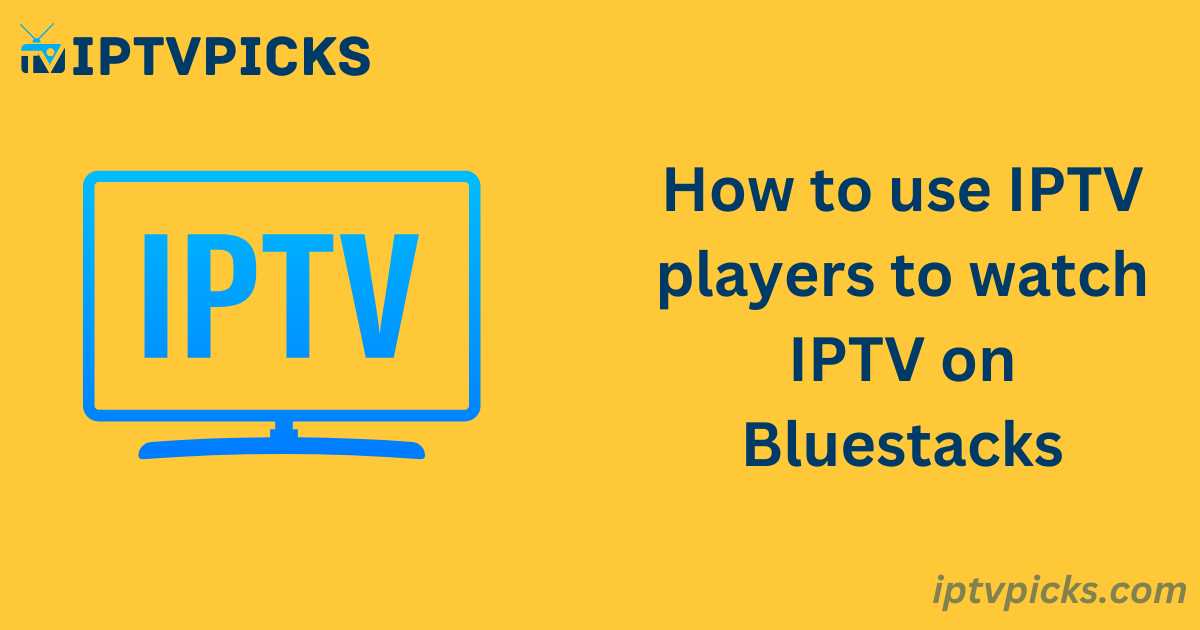With the rapid advancement of technology, IPTV subscriptions are becoming increasingly popular, and as a result, IPTV players are widely used. However, for certain reasons, some IPTV players may not be available on Google Play. If you’re facing this issue, there’s no need to worry—this guide will assist you.
This tutorial provides a step-by-step guide on how to install Android apps on BlueStacks, including IPTV players, so you can enjoy your favorite IPTV channels on your computer, even without a mobile device.
What is BlueStacks?
BlueStacks is an Android emulator that allows you to install and run Android applications on your PC or Mac. It enables you to take advantage of the larger screen, faster processor, and superior graphics of your computer while using Android apps or playing Android games. With BlueStacks, you can access and download apps using your Google account, just like on an Android device.
Why Choose BlueStacks?
Easy App Installation: BlueStacks allows you to install Android apps directly from the Google Play Store, similar to how you would on a smartphone.
Seamless Integration with PC Devices: BlueStacks integrates well with your computer’s peripherals, including the mouse, keyboard, and webcam. Android apps can utilize these peripherals automatically, enhancing the user experience.
Customizable Game Controls: Most Android games in BlueStacks come with preset controls optimized for a computer’s mouse and keyboard, but you can customize these controls to suit your preferences.
Multi-instance Support: BlueStacks allows you to run the same game or app in multiple windows and even use multiple accounts simultaneously.
Best IPTV Players for BlueStacks
Here is a list of recommended IPTV players that can be installed on BlueStacks for both Windows and Mac:
- IPTV Smarters Pro
- GSE Smart IPTV
- TiviMate
- Room IPTV
- Home IPTV
- Perfect Player
- OTT Navigator IPTV
- Smart IPTV Xtream Player
How to Install and Use IPTV Players on BlueStacks
To get started with IPTV players on BlueStacks, follow the steps below. This guide uses Perfect Player as an example.
How to Download BlueStacks on a PC or Mac
- Open your web browser and search for “BlueStacks” or visit this link.
- Download and install the appropriate version for your system by following the on-screen instructions.
- Once installed, launch BlueStacks from your desktop.
How to Install an IPTV Player on BlueStacks
- Open BlueStacks and launch the Google Play Store.
- Search for “Perfect Player” in the Play Store’s search bar.
- Select the app from the search results and click “Install.”
- Once installed, launch Perfect Player from the BlueStacks home screen.
How to Watch IPTV on BlueStacks
To set up IPTV on BlueStacks, you can follow the same steps as you would on an Android device. If you need further guidance, refer to this article on setting up IPTV for Android, as the process is identical.
Conclusion
In addition to the options mentioned, you can also use IPTV apps like STBEmu, which is compatible with Android and Fire Stick devices. BlueStacks offers the ability to run nearly any Android app, including those from the Google Play Store, enabling access to live TV shows, movies, and channels through IPTV subscriptions.
FAQs About BlueStacks