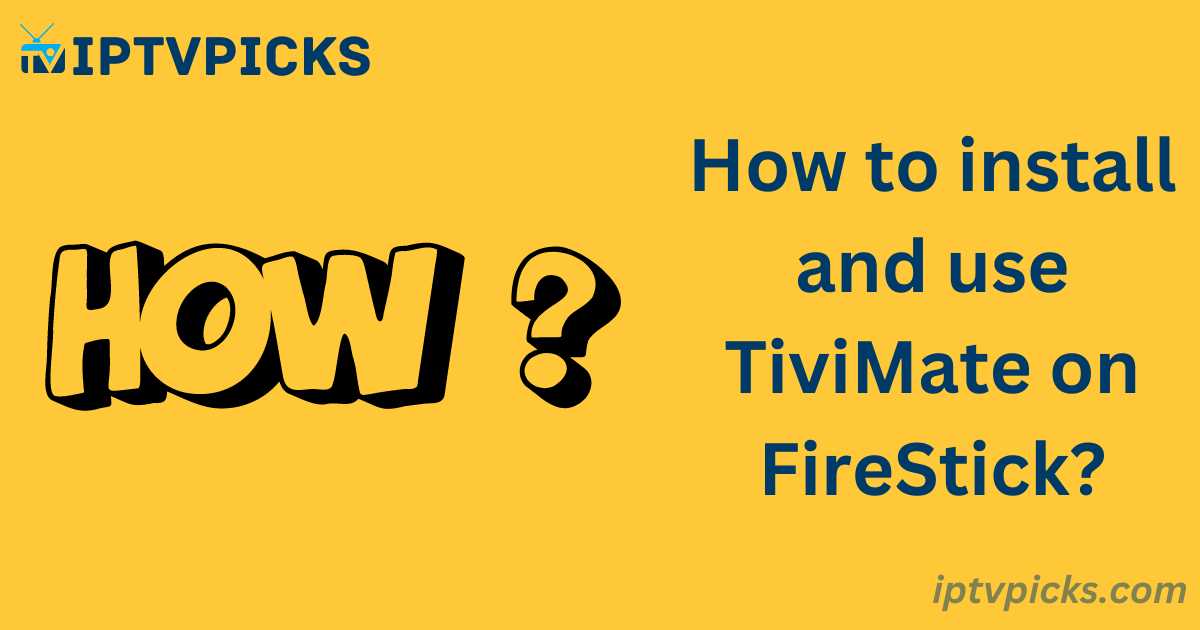The demand for IPTV services has been steadily increasing, as they provide access to a vast selection of live TV channels, movies, and TV series at a lower cost than major media providers. These services are compatible with various devices, making them convenient and accessible. In this tutorial, we will guide you through the process of installing, setting up, and using the TiviMate IPTV player on the Fire TV Stick. After a brief overview of TiviMate, we will proceed with the installation instructions.
What is TiviMate?
TiviMate is a popular IPTV player, recognized as one of the best options for FireStick users. It offers both free and premium versions and allows users to integrate third-party IPTV services through M3U links, Xtream codes, and Stalker Portals. It’s important to note that TiviMate is a media player and does not provide any content of its own. To use it, you will need an IPTV subscription.
Key Features of TiviMate (Premium Version)
- Scheduled recording
- Customizable duplicate recording
- Support for multiple playlists
- Favorites management
- Program guide (EPG) customization
- Adjustable panel transparency and timeout
- Customizable channel and group sorting
- Option to automatically open the last channel on startup
- Automatic Frame Rate (AFR)
- Reminders and autoplay for channels
How to Install TiviMate on FireStick
Since TiviMate is not available in the Amazon App Store, it must be installed via sideloading. Follow these steps to install TiviMate on your FireStick:
Step 1: Install the Downloader App
- From the FireStick home screen, navigate to Find > Search.
- Enter “Downloader” in the search bar and select the Downloader icon from the results.
- Download and install the Downloader app.
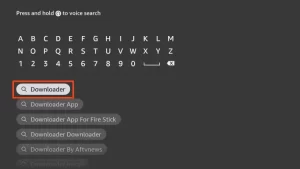
Step 2: Enable Apps from Unknown Sources
1. Go to Settings from the Fire TV menu.
2. Select My Fire TV.
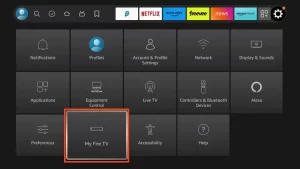
3. Choose Developer options.
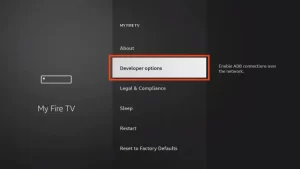
4. Scroll down to Install unknown apps and turn it ON for the Downloader app.
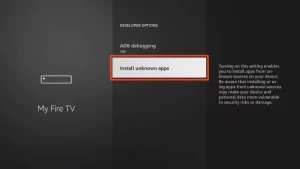
Step 3: Download and Install TiviMate
1. Open the Downloader app.
2. In the URL field, enter https://www.firesticktricks.com/tvi and click Go.
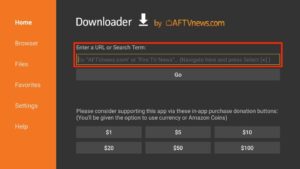
3. Once the APK file is downloaded, the app will automatically install TiviMate on your FireStick.
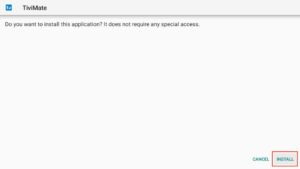
Using TiviMate on FireStick
TiviMate does not provide any channels, but it allows you to integrate third-party IPTV services. Here’s how to use it:
Step 1: Launch TiviMate
Open the TiviMate app from your FireStick’s applications list.
Step 2: Add a Playlist
1. Choose Add Playlist.
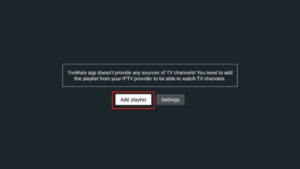
2. Select how you want to add your playlist – via M3U link, Xtream code, or Stalker Portal. For example, select M3U Playlist.
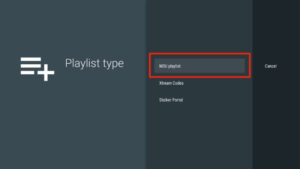
Step 3: Enter Playlist URL
Enter the M3U URL provided by your IPTV service, then click Next.
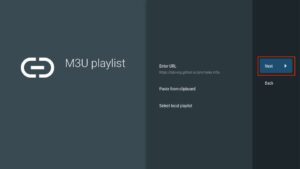
Step 4: Load IPTV Service
TiviMate will load the IPTV channels and movies. Once complete, give your playlist a name and select Finish.
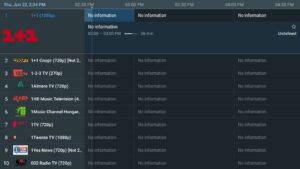
Step 5: Access TV Guide
After processing the playlist, the app will display the TV guide. If the EPG (Electronic Program Guide) is not showing, ensure it is enabled in the app’s settings.
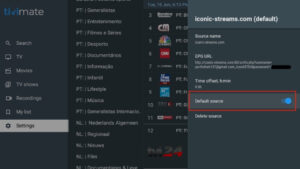
Conclusion
Congratulations! By following the steps above, you have successfully installed and set up TiviMate on your FireStick. Remember, you will need an IPTV subscription, such as Octotviptv, to access content through the TiviMate player. If you encounter any issues during the installation or integration process, feel free to leave a comment, and we’ll assist you promptly.
Frequently Asked Questions
What is TiviMate?
TiviMate is a leading IPTV player that enhances the streaming experience when paired with an IPTV service.
Is TiviMate legal?
Yes, TiviMate is 100% legal to install and use.
Is TiviMate safe?
Yes, TiviMate is safe to install and use on any Android or Fire TV device.
What devices can TiviMate be installed on?
TiviMate can be installed on any device running the Android operating system, including Amazon FireStick, Fire TV, and other Android devices.
What does IPTV stand for?
IPTV stands for Internet Protocol Television.